Part 1: What Happens If You Forget iPhone 17 Passcode
When you enter the wrong passcode too many times on iPhone 17, you’ll see messages like “iPhone Unavailable” or “Security Lockout.” This means your device is locked for a certain time, and repeated wrong attempts can completely disable it.
Another risk is that if you keep guessing, the phone may erase all data for security reasons. The passcode, Face ID, and Apple ID are connected. So, even if you bypass the passcode, you may still need Apple ID to finish the setup. This is why people often search for how to unlock iPhone 17 without Apple ID when they’re stuck.
Part 2: How to Unlock iPhone 17 Passcode (without Apple ID)
1. The Best iPhone Unlocker to Unlock iPhone 17
While Apple’s own options can work, they are not always helpful if you forget both your passcode and Apple ID. In such cases, 4uKey iPhone Unlocker is the most reliable choice.
It is designed to remove different kinds of screen locks quickly and safely. You don’t need any technical skills, and the process is straightforward. Many users prefer this tool because it works in situations where iCloud or iTunes fail. If you are stuck, this software provides an easy way to access your iPhone 17 again.
Why 4uKey Is the Best Choice to Unlock iPhone 17?
- Removes all lock types – Remove iPhone passcode, Apple ID/iCloud lock or bypass MDM, Screen time password on supported devices.
- No Apple ID needed – Unlock without iTunes or iCloud credentials.
- Fast and easy – Simple steps, even for beginners.
- Trusted solution – Millions of users rely on 4uKey worldwide.
- Works with iOS 26 and iPhone 17 – Always updated for the latest devices.
Easy Steps to Unlock iPhone 17 with 4uKey
-
Download and install 4uKey on your PC, and click “Start” to remove the screen lock.

-
Connect your iPhone to your PC using a USB cable. Once detected, follow the on-screen instructions to put it in Recovery Mode.

-
4uKey will install the firmware specific to your iPhone model.

-
Once the firmware is downloaded, 4uKey will start removing the screen lock and erase your iPhone. After that, your device will restart, and you can set it up again with a new passcode.
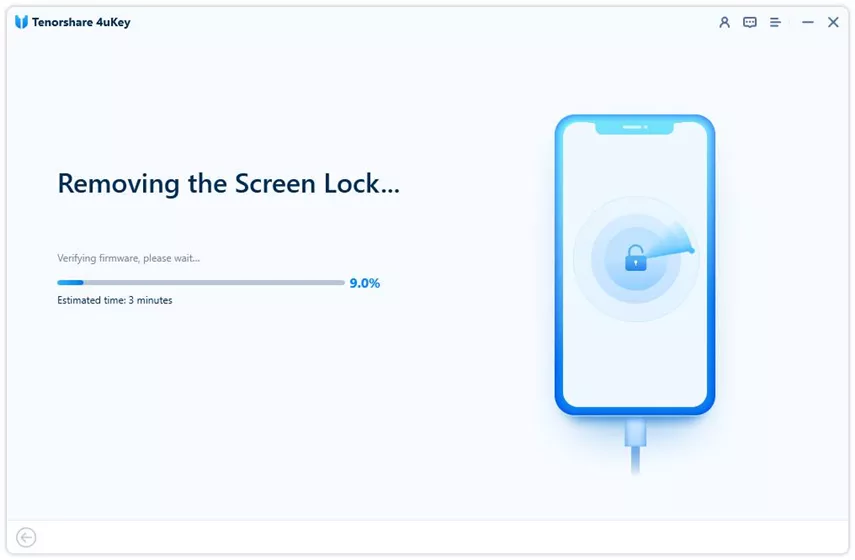

2. Unlock iPhone 17 via iTunes
If you can’t use Forgot Passcode or iCloud, recovery mode can help you reset your iPhone 17. It erases all data but allows you to set a new passcode. This method is useful for those who want to unlock iPhone 17 without passcode without resetting.
Here is how to do:
Press and hold the side button + volume down until the slider appears. Slide to power off.
Connect iPhone 17 to a PC or Mac. Hold the side button until the recovery screen appears.
Restore iPhone 17
Mac: Open Finder → select iPhone → click Restore.
Windows: Open iTunes → select iPhone → click Restore iPhone. Confirm to erase and install the latest iOS.
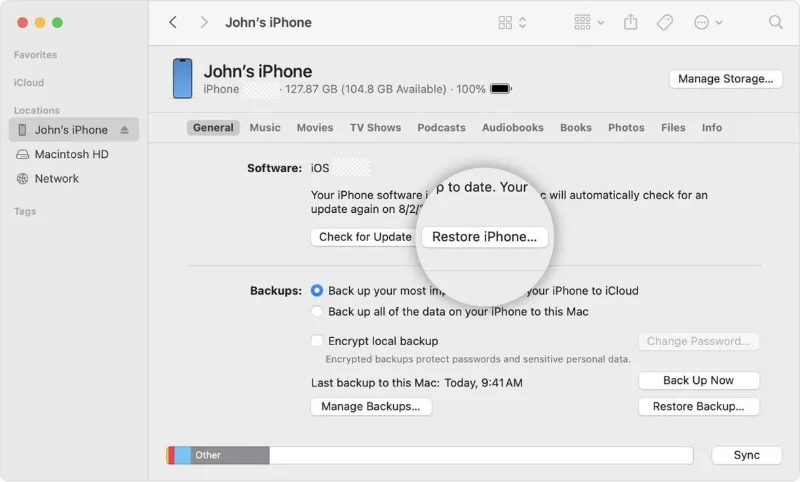
- After restart, set up your iPhone as new or restore from backup. Now you can access it without a passcode.
Part 3: How to Unlock iPhone 17 Passcode (with Apple ID)
1. Reset iPhone 17 Passcode without Losing Data
With iOS 17, Apple introduced a Passcode Reset feature that lets you unlock your iPhone using your old passcode within 72 hours of changing it. This means you can reset the passcode without wiping your iPhone. The iPhone 17 series running iOS 18 fully supports this feature, giving you a quick way back into your device if you forget your new passcode.
Important Requirements:
- The passcode must have been changed within the last 72 hours. After that, the old code no longer works.
- Your iPhone 17 must be connected to Wi-Fi or cellular data.
- You need to know your Apple ID and password.
If you meet these conditions, here’s how to unlock your iPhone 16 with the old passcode:
Steps to unlock iPhone 17:
- On the lock screen, keep entering passcodes until you see iPhone Unavailable or Security Lockout.
- Tap Forgot Passcode? in the bottom-right corner.
- Select Enter Previous Passcode.
- Type in your old passcode, then follow the instructions to create a new passcode immediately.
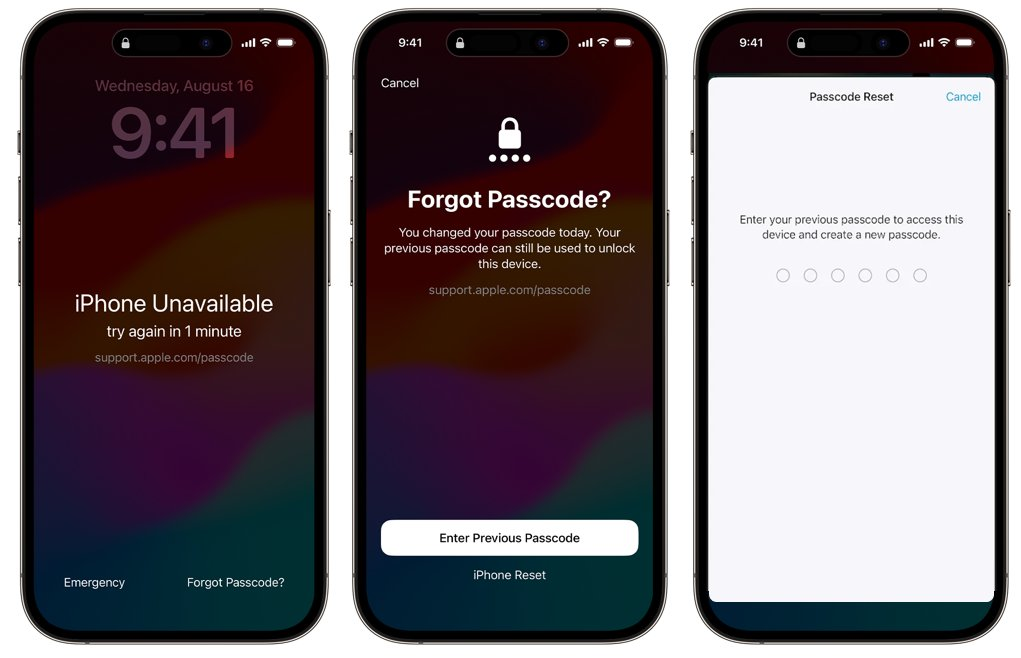
2. Erase iPhone 17 Passcode without Computer
If more than 72 hours have passed, or you don’t remember the old passcode, the Forgot Passcode? option lets you erase your iPhone 17 without a computer. This resets your device to factory settings and removes the lock screen completely.
Note: This process will erase all your data—apps, photos, contacts, and settings. If you have backups in iCloud or on your computer, you can restore them later. Otherwise, you’ll need to set up your iPhone 17 as new.
Steps to erase iPhone 17 passcode:
- On the iPhone Unavailable or Security Lockout screen, tap Forgot Passcode?
- Choose Start iPhone Reset.
- Enter your Apple ID password to sign out of iCloud.
- Tap Erase iPhone to wipe the device automatically.
- When the iPhone restarts to the Hello screen, follow the setup guide and create a new passcode.
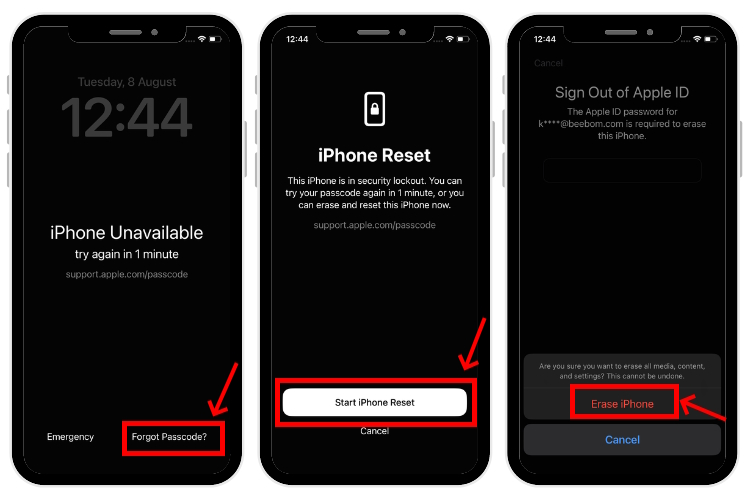
3. Unlock iPhone 17 Using iCloud
Unlike recovery mode, which requires a computer, iCloud allows you to reset your iPhone 17 without passcode remotely from any web browser. As long as your iPhone 17 is connected to the internet and has Find My iPhone enabled, you can remove the lock screen without a USB connection.
This method is perfect for users who want to unlock iPhone 17 without passcode or face ID or without computer for free.
Steps to Erase iPhone 17 via iCloud:
- Open a web browser on any device and go to iCloud.com.
- Log in using the Apple ID and password linked to your locked iPhone 17.
- Click on Find My iPhone. You may need to re-enter your Apple ID password for verification.
- Click the All-Devices dropdown at the top and select your locked iPhone 17 from the list of devices associated with your Apple ID.
- Click Erase This Device. This will remove all data, including the forgotten passcode, and reset your iPhone 17 to factory settings. After the process, you can set it up as new or restore from a backup.
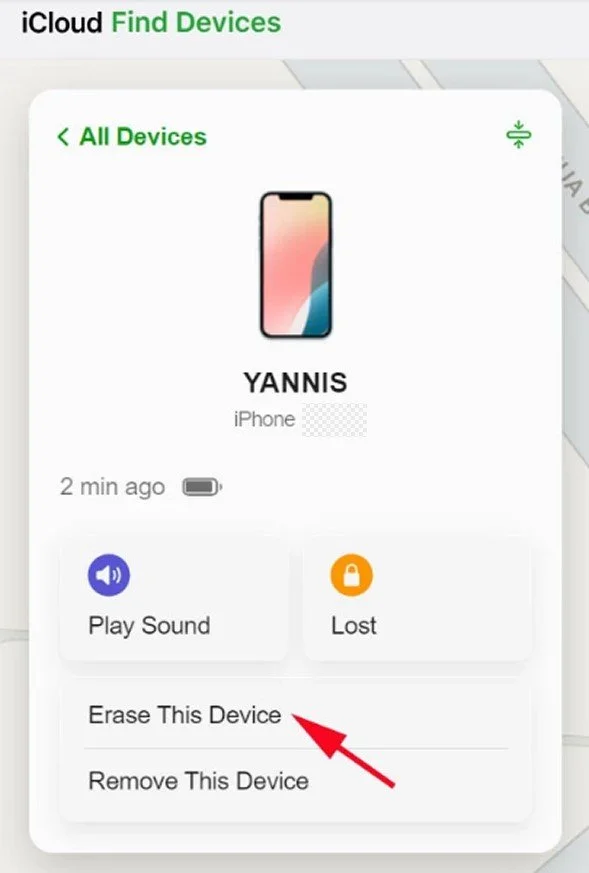
Part 4: FAQs about iPhone Unlock
Q1. How to unlock iPhone 17 without Apple ID?
You can use Tenorshare 4uKey iPhone Unlocker to remove the passcode even if you don’t know the Apple ID. Another option is recovery mode, but you’ll still be asked for Apple ID when setting up again if Find My iPhone was enabled.
Q2. Can I unlock iPhone 17 passcode without computer free?
Yes, if you have Find My iPhone turned on, you can erase your device through iCloud without using a computer. However, this will also delete all your files. If iCloud is off, you’ll need a tool like 4uKey iPhone Unlocker.
Q3. How to unlock iPhone 17 without passcode without resetting?
Apple doesn’t allow unlocking without resetting unless you remember the old passcode. If you forgot everything, you must reset the phone using iCloud, iTunes, or 4uKey iPhone Unlocker. There is no official way to keep all data without resetting.
Q4. Does emergency call help to unlock iPhone without passcode?
No, the emergency call feature cannot remove a passcode. It’s designed only for calling local emergency numbers. Searching for how to unlock iPhone without passcode emergency call will not give any working method, as this option is not for bypassing locks.
Conclusion
Forgetting the passcode on your iPhone 17 can lock you out, but there are several ways to fix it. You can try Apple’s official Passcode Reset, iCloud, or iTunes recovery mode.
However, these methods often erase your files or require Apple ID. That’s why the easiest solution for most users is 4uKey iPhone Unlocker. This tool gives you the best chance of getting back into your phone quickly.
