Part 1: Why Does iPhone 17 Say “Unavailable”?
When your iPhone 17 shows the “iPhone 17 unavailable” screen, it can be confusing and frustrating. Understanding the reasons behind this error helps you choose the right method to regain access and prevent future lockouts.
What triggers the iPhone 17 Unavailable screen
The “iPhone 17 unavailable” message appears when the device detects too many failed passcode attempts. This is a security feature designed to prevent unauthorized access. It may also appear if your iPhone is disabled after repeated wrong entries or if certain software issues occur.
Common scenarios
- Forgot passcode: If you cannot remember your iPhone 17 password, the device will eventually display the unavailable screen.
- Too many failed attempts: Multiple wrong entries trigger the iPhone 17 unavailable security lockout message.
- Disabled iPhone: Devices that are disabled after repeated mistakes or software errors will also show the unavailable screen.
Part 2: Best Way to Unlock iPhone 17 Unavailble When Forgot Apple ID
When standard solutions like iTunes or iCloud fail, 4uKey iPhone Unlocker provides a reliable way to fix iPhone 17 unavailable. It works on all models, including iPhone 17 Pro Max unavailable, and allows users to regain access quickly.
The software helps avoid complications like Apple ID activation lock while restoring full functionality safely and efficiently. Its step-by-step process is simple, user-friendly, and designed for both temporary and permanent lockouts.
Key Features of 4uKey:
- Fix iPhone 17 unavailable/security lockout in just a few minutes, even after multiple failed passcode attempts.
- Works effectively when the Erase iPhone option is missing on the lock screen, ensuring access recovery.
- Fully supports iPhone 17 Pro Max unavailable as well as older iPhone models without compatibility issues.
- User-friendly interface provides clear, step-by-step instructions, making the unlocking process safe.
Easy Steps to Fix iPhone 17 Unavailable with 4uKey
-
Download and install 4uKey on your PC, and click “Start” to remove the screen lock.

-
Connect your iPhone to your PC using a USB cable. Once detected, follow the on-screen instructions to put it in Recovery Mode.

-
4uKey will install the firmware specific to your iPhone model.

-
Once the firmware is downloaded, 4uKey will start removing the screen lock and erase your iPhone. After that, your device will restart, and you can set it up again with a new passcode.
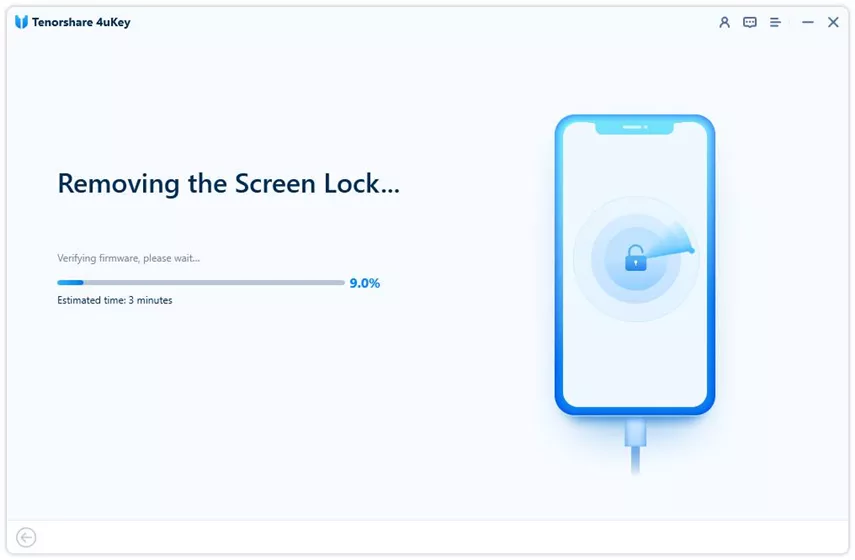

Part 2: Official Ways to Fix iPhone 17 Unavailable (Apple ID Required)
When your iPhone 17 shows the unavailable screen, there are several standard methods to regain access. From built-in options like “Forgot Passcode” to using iTunes, Finder, or iCloud, these solutions can help you fix the issue safely.
1. Forgot Passcode option (iOS 15.2 and later)
If your iPhone 17 unavailable screen appears because you forgot your passcode or entered it incorrectly multiple times, you can use the Forgot Passcode option to erase and reset your iPhone 17 without a computer. This method works on devices running iOS 15.2 or later.
- Step 1: Make sure you know your Apple ID and iCloud password.
- Step 2: Enter your passcode until the iPhone 17 unavailable message appears on the screen.
- Step 3: Tap the Forgot Passcode option at the bottom of the screen. Note: this requires an active Wi-Fi or cellular connection; otherwise, it won’t work.
- Step 4: Tap Start iPhone Reset to begin the process.
- Step 5: Enter your Apple ID password when prompted to sign out of iCloud.
- Step 6: Tap Erase iPhone and wait for your iPhone 17 to wipe all data, settings, and remove the unavailable or iPhone 17 unavailable security lockout message.
- Step 7: Follow the on-screen steps to set up your device again. You can restore your data from iCloud or iTunes backups.
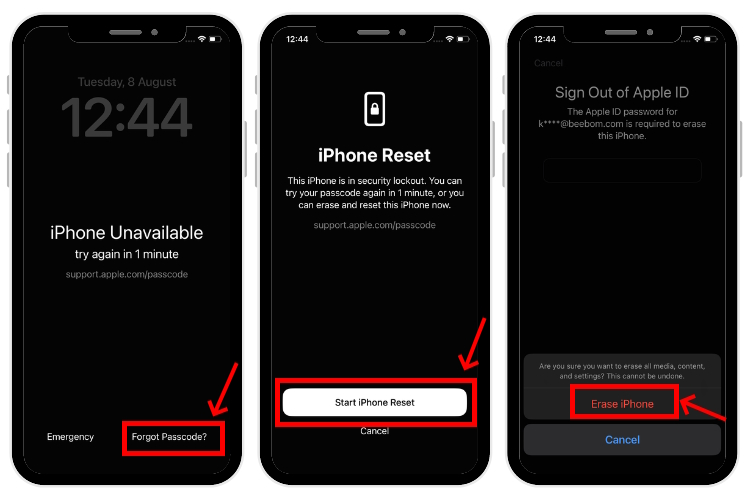
2. iTunes/Finder method
If your iPhone 17 unavailable screen appears, you can use iTunes or Finder to put your device into Recovery Mode and restore it. Make sure your iPhone 17 is charged at least 30% before starting.
Step 1: Hold both the Side and Volume Down buttons until the power-off slider appears. Drag the slider to turn off your iPhone 17.
Step 2: Connect your iPhone 17 to a Mac or PC while holding the Side button.
Step 3: Keep holding the Side button even when the Apple logo appears. Release it only when you see the Recovery Mode screen showing a computer and cable. Your device is now in Recovery Mode.
Step 4: On a Windows PC, open iTunes, select Trust iPhone if prompted, then click the device icon. Go to Summary in the sidebar and choose Restore iPhone. When prompted, click Restore instead of Update.
Step 5: On a Mac, open Finder, locate your iPhone 17 in the sidebar, and select Restore.
Step 6: Once the restore process is complete, follow the setup prompts. You will need to enter the Apple ID and password originally used to activate your iPhone 17. This will remove the iPhone 17 unavailable security lockout and allow normal use again.
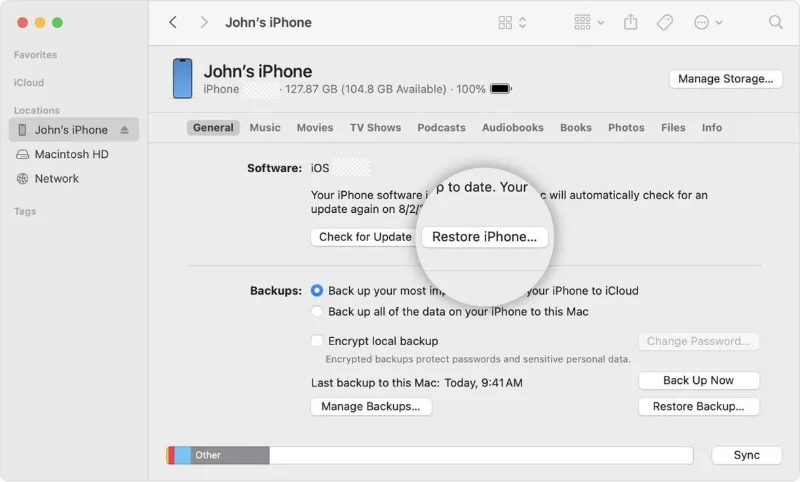
3. iCloud (Find My iPhone)
Important: To use iCloud Find My iPhone for fixing an unavailable iPhone 17, ensure Find My iPhone is enabled on your device, and you are signed in with the same iCloud account.
- Step 1: Open iCloud Find My iPhone on a phone or computer browser.
- Step 2: Sign in with the same iCloud account that is linked to your iPhone 17.
- Step 3: From the list of Apple devices, select the iPhone 17 unavailable device you want to fix.
- Step 4: Click Erase iPhone from the menu that appears.
- Step 5: Confirm the action by tapping the Erase button on the prompt.
- Step 6: If your iPhone 17 unavailable device is connected to the internet, it will begin erasing all data and reset the device, removing the unavailable screen.
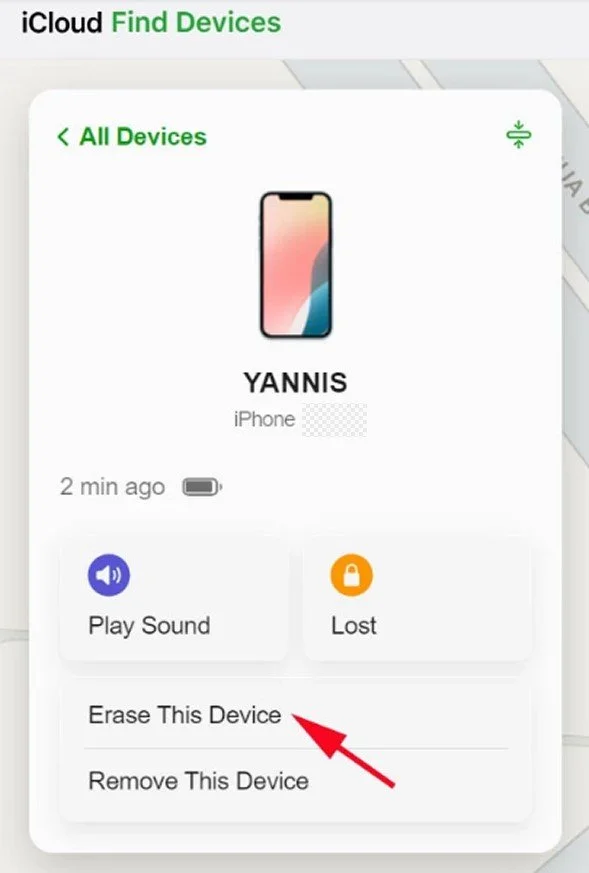
Part 4: iPhone 17 Pro Max Unavailable Without Erase Option
Sometimes, your iPhone 17 Pro Max unavailable screen does not show the Erase iPhone option. This can make standard fixes difficult and may leave you stuck, especially if Wi-Fi or cellular is turned off, or Apple ID verification fails.
Why “Erase iPhone” may not appear?
Sometimes, your iPhone 17 Pro Max unavailable screen does not show the Erase iPhone option. This can happen if Wi-Fi or cellular is turned off, or if the device cannot verify your Apple ID online.
Without the erase option, standard fixes like iTunes or iCloud become more complicated. You also risk getting stuck at Apple ID Activation Lock, which can prevent setup even after a reset.
Part 5: Preventing iPhone 17 Unavailable in the Future
- Regular backups: Use iCloud or iTunes to back up your iPhone 17 data.
- Set up Face ID/Touch ID: Make it easier to access your device without repeatedly entering a passcode.
- Use strong but memorable passcodes: Avoid easy-to-guess numbers while keeping them simple enough to remember.
- Avoid accidental lockouts: Enter your passcode carefully and avoid letting children or others attempt multiple entries.
Part 6: FAQs about iPhone 17 Unavailable
Q1. Why is my iPhone 17 unavailable?
Too many failed passcode attempts trigger the iPhone 17 unavailable or security lockout screen, blocking access temporarily or permanently.
Q2. How to fix iPhone 17 unavailable without erase option?
If the erase option is missing, you can use 4uKey iPhone Unlocker to regain access safely without needing iCloud credentials.
Q3. What’s the safest tool to fix iPhone 17 unavailable error?
4uKey iPhone Unlocker> is reliable, user-friendly, and works on iPhone 17 Pro Max and older models, even when standard methods fail.
Conclusion
In summary, the iPhone 17 unavailable error can happen for several reasons, including forgotten passcodes and multiple failed attempts. Standard fixes like Erase iPhone, iTunes, and iCloud work in most cases but have limitations.
Updated: 2025-09-18 17:42:00 / Unlock iPhone
