Part 1. What Is the MTK Client Tool?
The MTK Client Tool provides deep-level access to MTK devices by leveraging Boot ROM (BROM) mode, allowing users to perform critical operations such as reading and writing flash memory, bypassing security locks, and unbricking devices.
The tool is cross-platform, supporting Windows, Linux, and macOS systems. This makes it an essential tool for technicians, developers, or anyone working deeply with MTK phones.
Key Features of MTK Client Tool
Here’s a breakdown of the key features I tested during my usage:
- Factory Reset - Bypass AUTH protection with one click to reset MTK phones
- Safe Format (PARA) - Format your phone safely without losing critical data
- Erase FRP - Remove Google FRP lock from most MTK phones
- Erase FRP (Samsung) - One-click Samsung FRP bypass for MTK chipsets
- MI Account TEMP Bypass - Temporarily unlock Mi Account on Xiaomi devices (resets after Wi-Fi sync)
- Bootloader Unlock - Unlock bootloader in 5 seconds to flash custom ROMs
- Bootloader Relock - Lock bootloader again after modifications
- Permanently Unlock - Remove Mi Account lock for full access to data and Wi-Fi
Tips:
Some features may require firmware-specific support. Always check compatibility before use.
Compatibility of MTK Client Tool
The MTK Client Tool supports a wide range of MTK chipsets, including MT6781, MT6789, MT6855, MT6886, MT6895, MT6983, and MT8985. However, for devices with DAA, SLA, and Remote-Auth activated, no public solution currently exists.
Part 2. How to Download and Set Up MTK Client Tool
Follow these methods to download the latest version of MTK Client Tool. Get MTK Client Tool v5.3/v5.2 free download.
On Linux
Installing MTK Client on Linux was fairly straightforward for me, though it helps to be a bit comfortable with the command line.
Steps I Followed:
- Step 1: I made sure all system packages were updated to avoid any conflicts during installation.
- Step 2: Before anything else, I had to install Python 3, pip, and Git—these are essential for MTK Client to work.
- Step 3: I downloaded the latest MTK Client tool directly from GitHub using Git. It's important to download from trusted sources.
- Step 4: Once the files were downloaded, I navigated to the folder where everything was saved.
- Step 5: Using pip, I installed all the necessary packages listed in the tool’s requirement file. Without this step, the script wouldn't run.
- Step 6: Finally, I ran the main Python script and connected my MTK phone via USB. The tool detected my device instantly once it was in BROM mode.

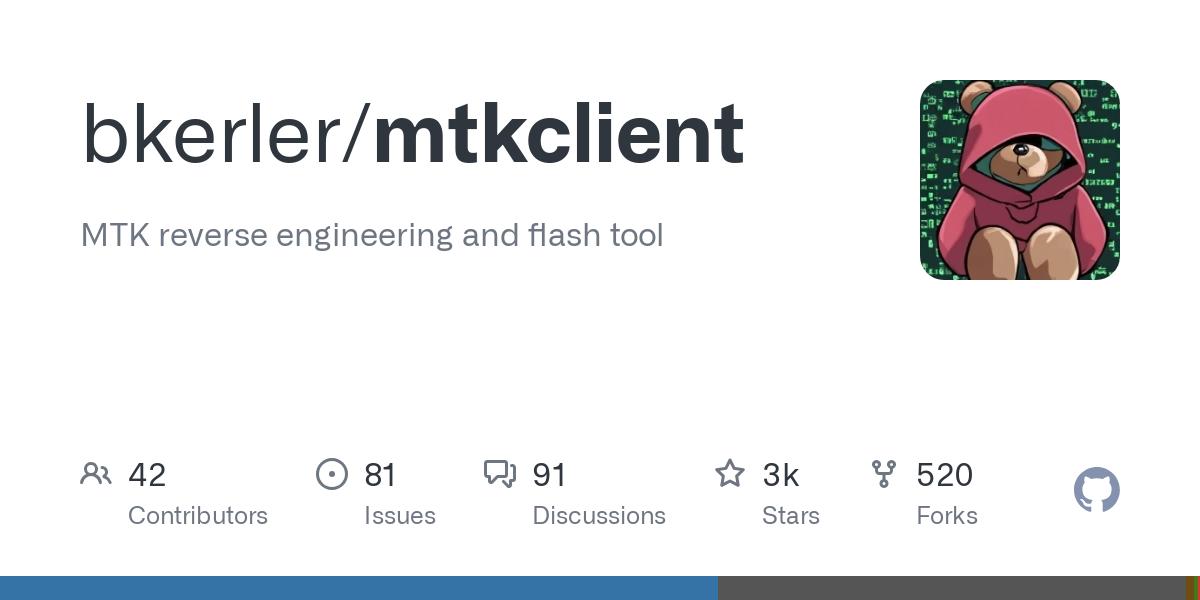
On Windows
Compared to Linux, the Windows setup was a bit easier for beginners, but there were some precautions I had to take.
Steps I Followed:
- Step 1:Windows Defender flagged the tool, so I turned it off during installation to avoid any interruptions.
- Step 2:I got the latest version from a trusted source like androidfilehost.com. Be cautious—many fake links exist online.
- Step 3:I made sure to fully extract the contents of the ZIP file before opening anything. Running it from inside the ZIP can cause errors.
- Step 4:If you don’t have these drivers, your phone won’t connect. I already had them installed, so I skipped this part.
- Step 5:I double-clicked on mtkclient.exe, and the tool opened without issues.
- Step 6:After plugging in my powered-off MTK phone, the tool recognized it and gave me access to flashing and unlocking features.
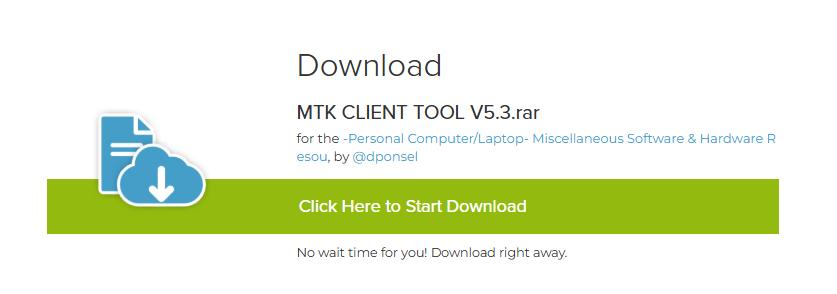
Tips:
If the tool crashes or doesn’t respond, try running it as Administrator or reinstalling the USB drivers.
By following these steps, I was able to successfully set up and run MTK Client on both systems. In the next section, I’ll explain how I used the tool to bypass FRP on my MTK test device.
Part 3. How to Use the MTK Client Tool to Bypass FRP
After successfully installing the MTK Client Tool, I went ahead to try its core function—FRP bypass. Here’s exactly how I did it, along with some lessons I learned along the way.
This part was a bit technical but doable. If your MTK device is stuck on a Google account screen, this is how I bypassed FRP using MTKClient FRP Tool:
- Step 1:I extracted the tool to my Windows PC and launched it by running MTKUnlockTool.exe.
- Step 2:Inside the tool, I noted the scatter.txt file path and also copied the “Begin Address” and “Format Length” from the first two rows shown. These are crucial for manual formatting.
- Step 3:After launching the tool, I loaded the same scatter.txt file by clicking on “Scatter-loading”.
- Step 4:I selected “Manual Format Flash”, and entered the address values I had copied earlier from FRP_Address.txt.
- Step 5:I clicked “Start”, then plugged in my MTK phone (powered off). The tool immediately recognized the device and began formatting the FRP partition.
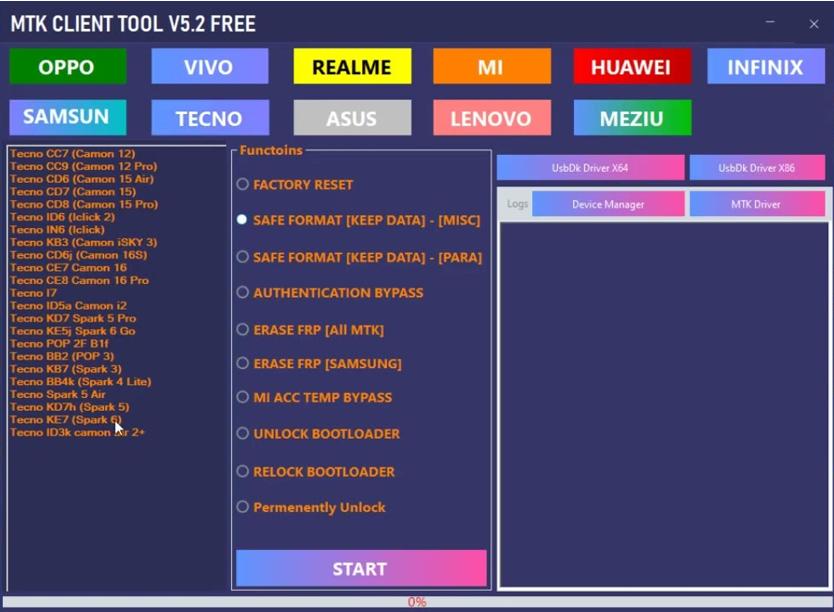
Summary:
During my first attempts, I ran into a few hiccups—sometimes the device wouldn’t enter the required mode, or the tool froze briefly. It took me some patience and a couple of retries, but in the end, the FRP was successfully removed.
Precautions and Tips
- Always back up important data before performing operations that may erase data.
- Ensure your device's chipset is supported by the tool.
- Download the tool and firmware files from reputable sources to avoid malware.
- Keep the tool updated to benefit from the latest features and device support.
Part 4. Pros and Cons of MTK Client Tool
After using MTK Client Tool extensively, here’s what I found based on real experience and online information:
Pros
- 100% open-source
- Supports a wide range of MTK phones
- Extremely powerful with root-level access
- Useful for repairs, unlocking, flashing
Cons
- No GUl-command-line only
- Not beginner-friendly
- May require technical troubleshooting
- Some features limited by model or Android patch
- Improper use can hard-brick a device
In summary, MTK Client Tool is a powerhouse for advanced users who want full control over MTK devices. But if you’re new to phone unlocking or flashing, be prepared for a learning curve and potential risks.
For a simpler, more user-friendly alternative, I recommend trying 4uKey Android Unlocker—it’s great for quickly removing FRP locks and unlocking devices without technical setups.
Part 5. Alternative to MTK Client Tool: Why I Recommend 4uKey for Android
While MTK Client Tool is powerful and flexible, I found it requires some technical know-how—especially when using command-line tools and manual flashing steps.
For those who want a simpler, more user-friendly solution, 4uKey Android Unlocker is a great alternative.
Why I Chose 4uKey for Android
- Easy to use with a simple interface, no technical skills needed.
- Quickly removes FRP locks on many MTK devices and brands.
- No need for manual commands, drivers, or complex setups.
- Fast and reliable with a high success rate.
Steps to Use 4uKey for Android for FRP Bypass:
Download and launch the 4uKey for Android on your computer. Next, connect your Samsung device that you want to unlock and choose the “Remove Google Lock (FRP)” option.
- Next, choose your device OS and click the “Remove Now” button.
Follow all the important steps mentioned on the screen and choose the "Next" option. Soon, the app will start removing the password.
- You will be asked to enable the USB debugging on your screen, so click the “OK” button.
- Within a few seconds, your Google FRP lock will be successfully bypassed.
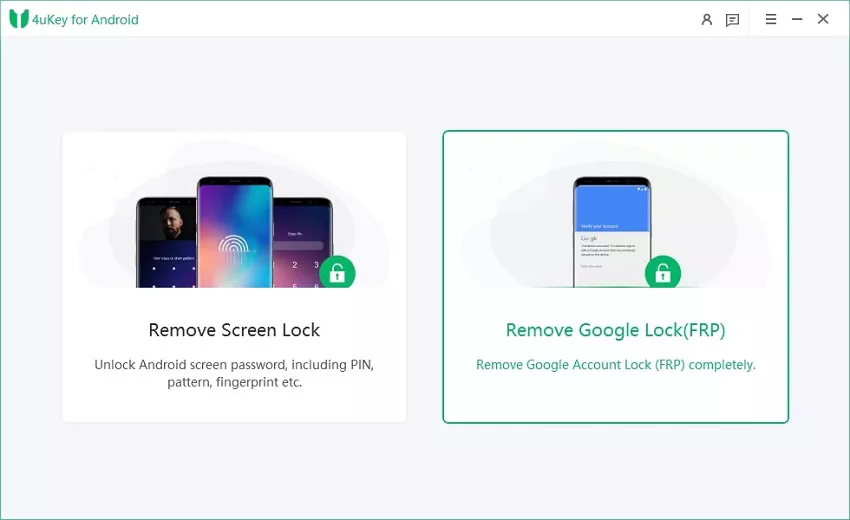
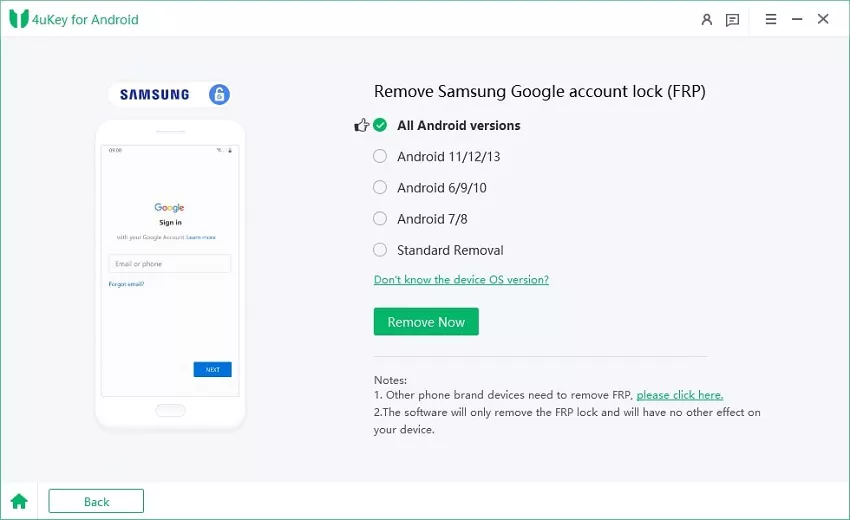
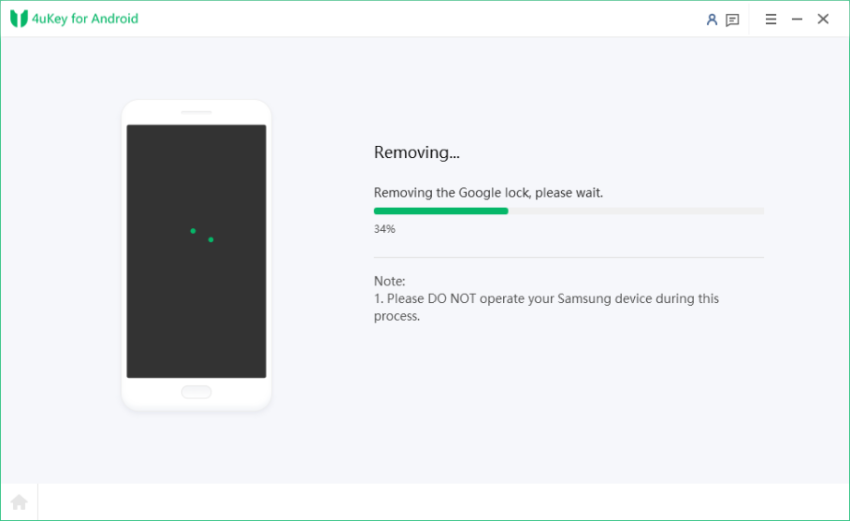
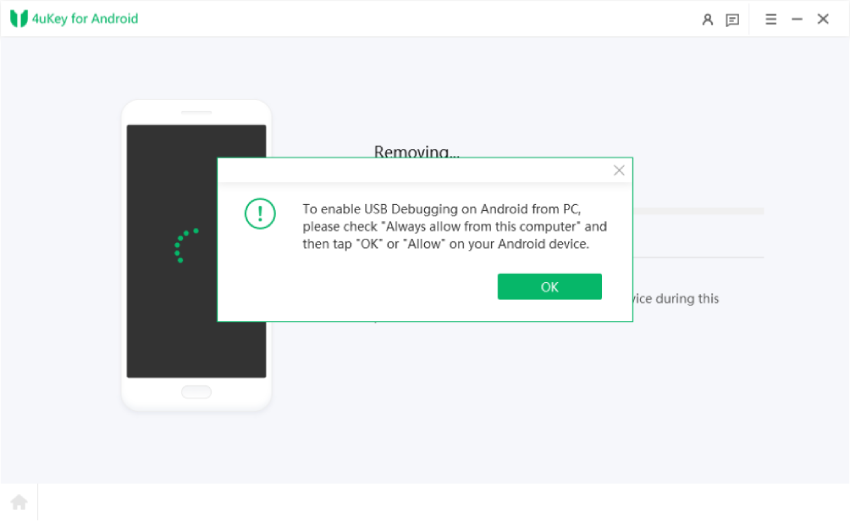
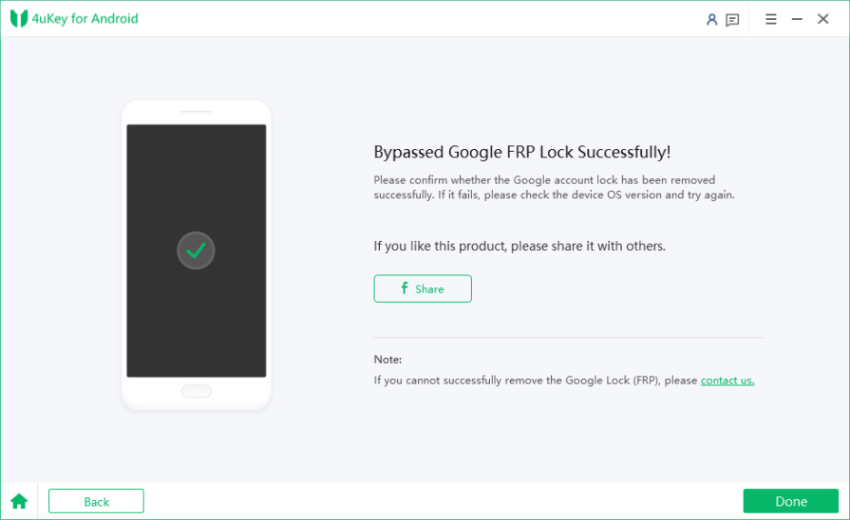
Conclusion
In conclusion, if you are comfortable with advanced flashing tools, MTK Client Tool offers great control and functionality.
But if you want a hassle-free, fast, and user-friendly FRP unlock experience, 4uKey Android Unlocker is definitely worth trying.
