Setting up a strong password on your iPhone is always recommended and it saves you from many potential threats. However, this strong security becomes annoying for you when you, somehow, forget your password. And if you think you can run a factory reset and get access back to your iPhone, you might be wrong!
You need to know your password while running a factory reset. So, if you’re wondering how to factory reset iPhone without password, this article is just for you!
If your Apple ID sign out is not available due to restrictions, read about here.
Method 1: How to Factory Reset iPhone without Password via Trustworthy Tool
The iPhone’s security is notoriously difficult to breach. So, you need to have a powerful tool that can bypass the iPhone passcode security layer and allow you to run a factory reset on your iPhone.
4uKey offers a one-click factory reset option for your password-locked iPhone.
Step 1
Install and install 4ukey
Run the program and connect your locked iPhone to a computer via a Thunderbolt cable. You’ll see the Unlock iOS Screen page, with a Start button. Click on it.

Step 2
Download Firmware
You’ll be asked to download the matching firmware. Set a download path for it and click Download.
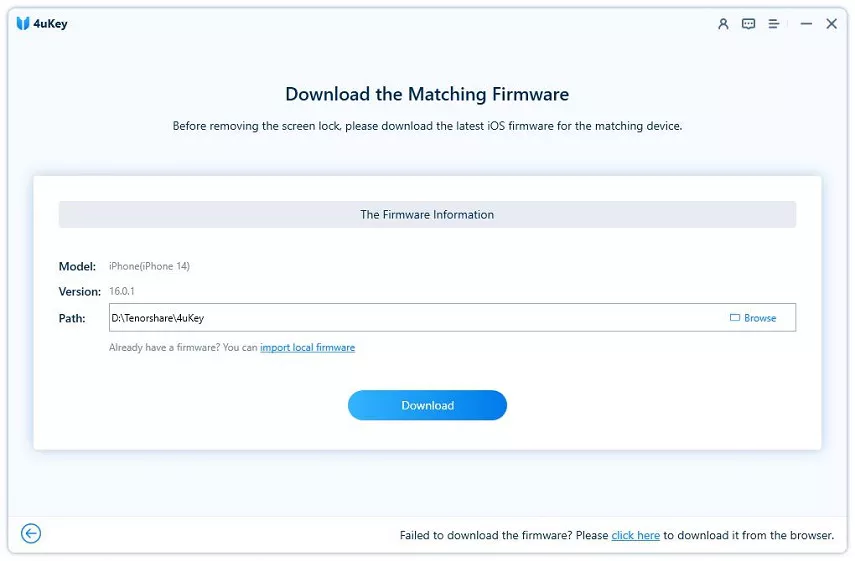
Step 3
Start to Remove
Once the matching firmware is downloaded, it’s time to proceed with the next step by clicking on Start Remove. But make sure to read all the Notes underneath it.

Step 4
Successfully Unlock
After a few seconds, the screen lock will be removed and your device will restart with a beautiful Hello screen. Continue setting up your device and set a new passcode for it.
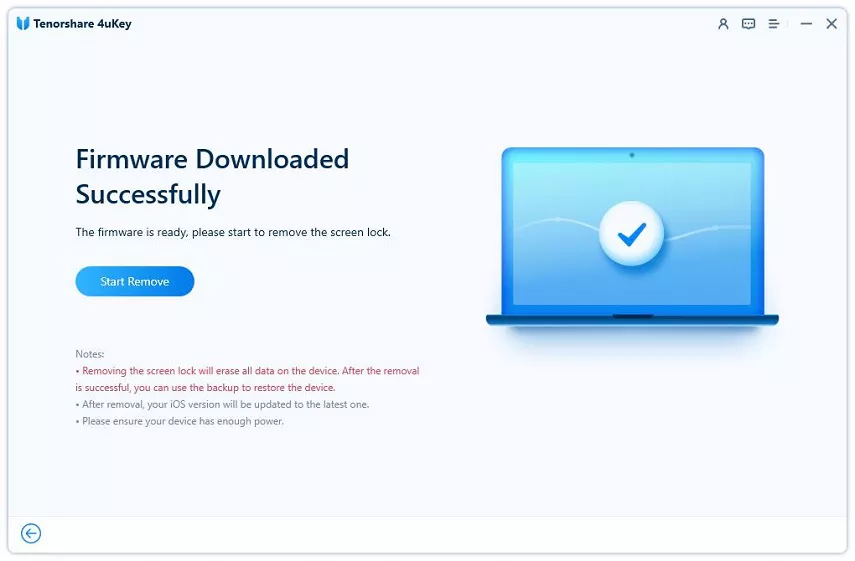
Method 2: How to Factory Reset iPhone without Password via DFU Mode
Another solution on how to factory reset iPhone without password for free is through a DFU Mode. It’s an official method and you can try it for free. It only takes a few steps but you need to be very careful with the process of going into the DFU mode. It’s all about the right timing of pressing the buttons.
We’ll share with you the complete process, but before that, connect your iPhone to a computer via a thunderbolt cable. iTunes should open up automatically, if it doesn’t, open it from your computer manually.Your data will be wiped from your device but don’t worry, you can still restore it if you have a backup setup on your device.
Each iPhone has a different method of going into the DFU mode. You can learn more about your device model from Apple Support. However, if you own an iPhone X and later, you can try the following method.
- Press and hold down the Power key.
- Press and hold down the Volume Down button while still holding down the Volume Up button.
- Let go of the On/Off Button but keep holding the volume down button for about 5 seconds. If the screen stays black, your iPhone should now be in DFU mode.
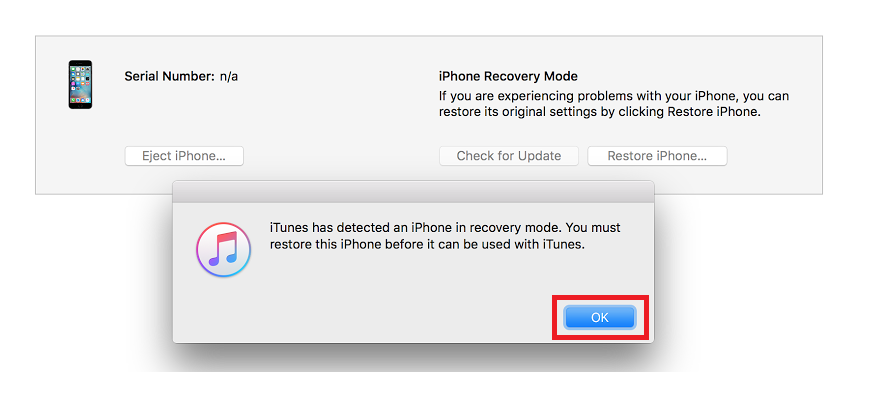
Method 3: How to Factory Reset iPhone without Password via Recovery Mode
Using a Recovery Mode is another solution on how to factory reset iPhone without password. If your iPhone is not synced with iTunes, you need to put your iPhone in Recovery Mode. For that purpose, connect your iPhone to a computer and run iTunes.
Every model has a different way of entering into the Recovery Mode, however, if you own iPhone 8 and later versions, you need to follow the following steps.
- Press and release the Volume up button and instantly press and release the Volume down button.
- Press and hold the Power button until you see Connect to iTunes screen.
- Then, press and hold the side button until you see the recovery mode screen.
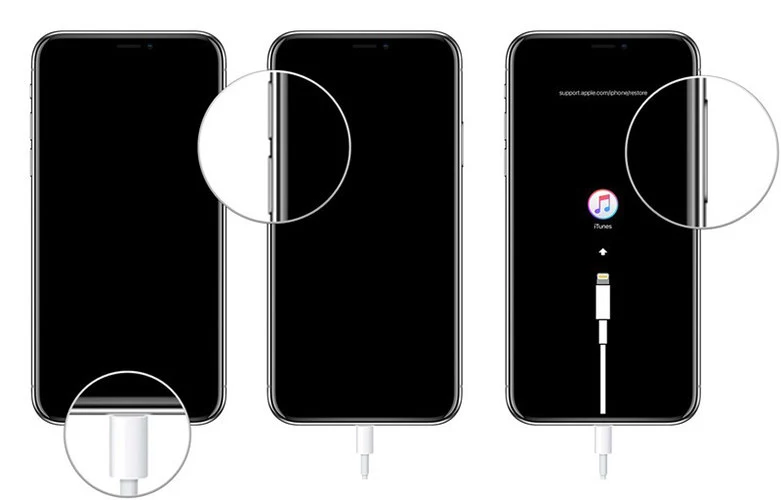
For iPhone 7 and related models, you need to press and hold the Power button and Volume down button until you see the Connect to iTunes screen.
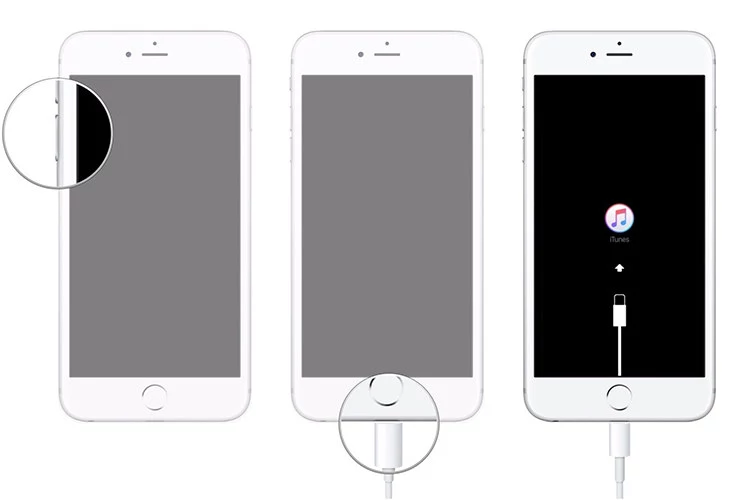
For iPhone 6s and earlier models, you need to press and hold the Home button and Power button until you see the Connect to iTunes screen.
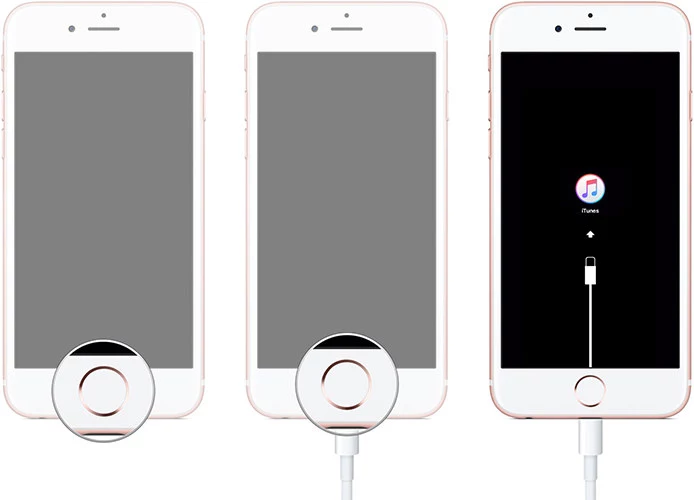
Method 4: How to Factory Reset iPhone without Password via iTunes
iTunes also helps users who are looking for ways on how to factory reset iPhone without passcode. All you need is a computer, a thunderbolt cable, your locked iPhone, and iTunes installed on your computer.
But most importantly, this method will only work if your iPhone was previously synced with iTunes before, otherwise, you won’t be able to factory reset your iPhone with iTunes.
Also, make sure that you back up all your data because this method will erase all the data stored on your iPhone. Here’s how to get started with this method:
- Connect your locked iPhone with your computer. Manually run iTunes if it doesn’t run automatically.
- From the left side of the iTunes window, click on the Summary option. Click on Restore iPhone… and confirm the selection from the popup window by clicking on Restore.
- The restoring process will take a couple of minutes. Wait patiently until it completes. Once it finishes, you can access your iPhone without a password.
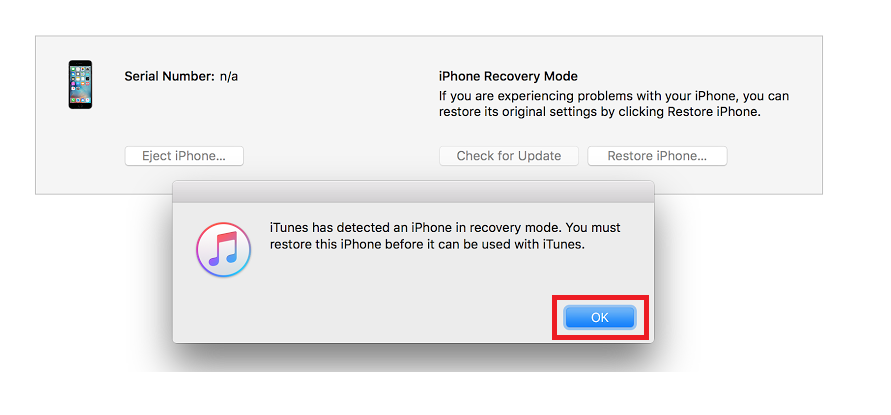
From iTunes, click on Restore Backup to back up your important data from the latest backup file.
Method 5: How to Factory Reset iPhone without Password via iCloud
Another effective solution on how to reset iPhone without passcode and computer is through iCloud. Keep in mind that your iPhone passcode and iCloud password are two different credentials. If you remember your iCloud password and have turned on Find My iPhone, you can factory reset your iPhone remotely through a browser.
- Visit icloud.com from any device and log in with your Apple ID credentials.
- Click Find My iPhone > All Devices. Find your iPhone model from the list and click on Erase iPhone.
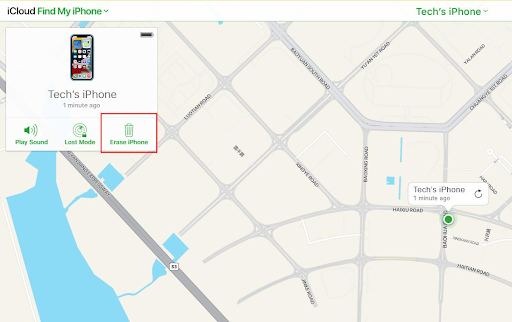
This will erase all data from your iPhone and it’s a perfect solution on how to factory reset iPhone without password or computer.
Method 6: Hard Reset to Factory Reset iPhone without Password
Running a hard reset on your iPhone is an effective solution for users interested in knowing how to factory reset iPhone without passcode and computer. All you have to do is to follow the following steps.
- Press and release the volume up button, then quickly press and release the volume down button.
- Press and hold the side button and release when you see the Apple logo.
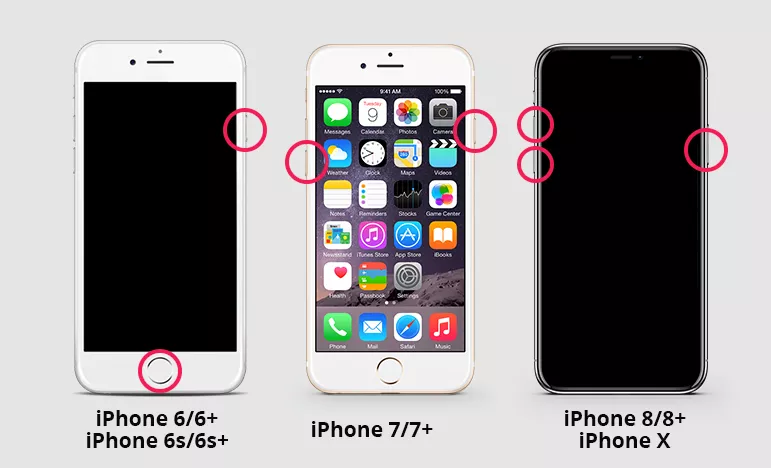
Conclusion
Forgetting your device password can be the most frustrating thing because you can’t access your data, nor you can factory reset it. But in this article, we have mentioned some of the most effective methods on how to restore iPhone without passcode. We discussed different methods with iTunes, iCloud, Hard Reset, and many more.
However, the most reliable and effective method is to use a tool; 4uKey - that is designed to safely override your iPhone security layers and help you factory reset your iPhone without a password. If you want to bypass iPhone password, check the detailed guide in our website.
