Passcodes are lifesaver's things, protecting our most important data/device and allowing us to access it immediately whenever we need to. However, they can be excruciating pain when you forgot passcode on iPhone.
Whether you’ve just recently changed it, forgot passcode on iPhone what it is, or haven’t used your device in a while, and now the passcode has become a mystery, this guide will provide you with some ultimate ways on how to unlock iPhone without passcode. This ultimate guide will provide on how to unlock iPhone without passcode.
Fix 1: How to Unlock iPhone without Passcode or Face ID
If the erase iPhone isn’t working or the touch isn’t responding, 4uKey is the ultimate solution to unlock your iPhone, iPod, or iPad without passcodes. It’s a versatile tool that can help you quickly reset your iPhone and iPad in just a few clicks.
The biggest advantage of 4uKey iOS Unlocker is that it works even if you’ve forgotten the passcode. Also, it doesn’t require any technical knowledge to operate and can be used by anyone regardless of their technical background.
Here we outline the steps on how to use 4uKey iOS Unlocker to unlock iPhone without a passcode or Face ID:
Step 1
Install and install 4ukey
Download and install 4uKey iOS Unlocker on your computer.Connect your iPhone using the lighting cable to the computer and launch the program. Once in the tool's interface, click Start and follow the onscreen instructions.

Step 2
Download Firmware
Next, you’ll need to download the firmware package for your iPhone. Select the path and click on the download button to initiate it. Make sure there is enough space on your computer.
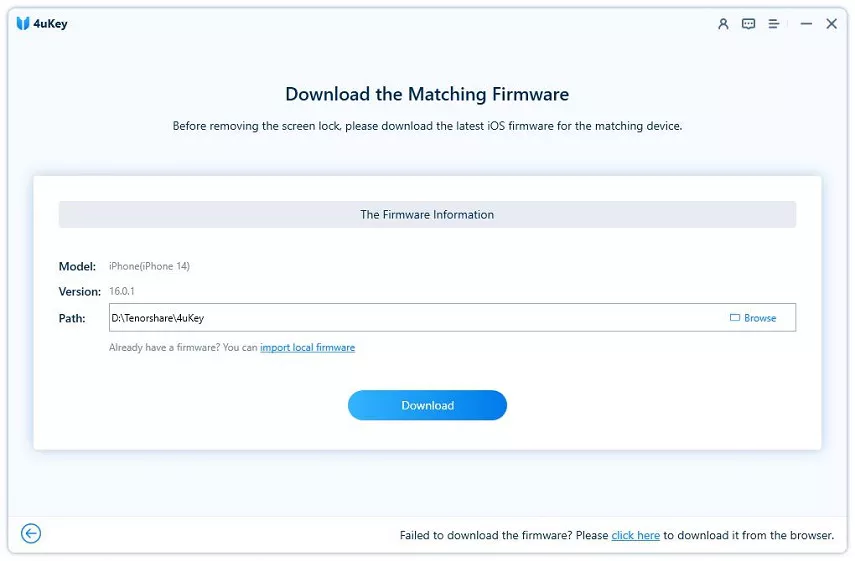
Step 3
Start to Remove
Once the firmware package is successfully downloaded, click on Start To Remove. It’ll initiate the process of removing the passcode from your iPhone.

Step 4
Successfully Unlock
Once the process has been completed, your iPhone will reboot, then you can set up a new password, touch ID or Face ID.
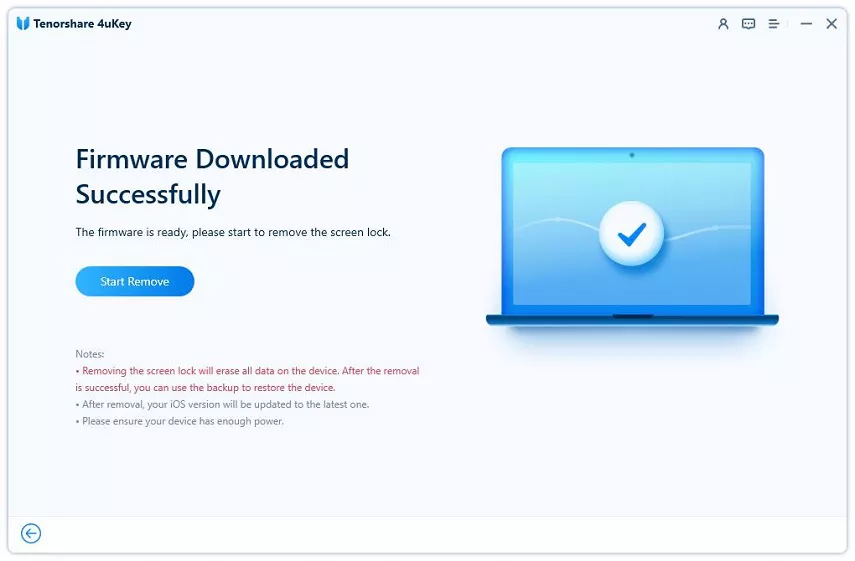
Fix 2: Unlock Your iPhone on Lock Screen
When you are locked out of your iPhone, factory resetting it is one of the most effective and quick ways to regain access. Though it would cause data loss, it’s the quickest way. It might seem extreme, losing all of your important data at the cost of forgetting a passcode.
It may seem overly extreme– sacrificing all of the data stored inside for something as simple as forgetting one password– but consider it from another perspective: if someone stole your phone, they wouldn't be able to access any information until after they had erased it. Moreover, if you habitually take regular backups on your device, you can easily restore the data on your iPhone.
Here’s how you can do it.
Before you reset your iPhone, you need to make sure of certain things.
1. Your iPhone should be running on iOS 15.2 or above.
2. Apple ID and password that you’ve logged in on iPhone.
3. Cellular and Wi-Fi network.
Once you have all these things ready, perform these steps to unlock them.
- Keep entering the wrong passcode on the screen until the erase iPhone option appears on the screen (bottom left)
- Once the erase iPhone option appears, tap on it.
- Enter your Apple ID credentials; then, the erasal will begin. Your iPhone will reboot without a passcode. If you have taken backups, restore them to get back your data on your iPhone.
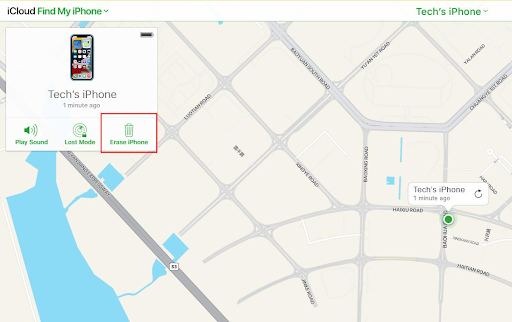
Fix 3: How to Unlock iPhone with iTunes
Another way to unlock your iPhone without passcode is through iTunes. However, it will only work if you have synced your iPhone with iTunes or finder before on your computer. Follow the steps below to unlock the passcode on your iPhone:
Launch the iTunes program on your computer and connect your iPhone device using the lightning cable.
If you have synced your iPhone with this computer, it shouldn’t ask you to “Trust this Computer”.
Choose the restore option when your device is successfully connected to the computer.
Select the closest and most relevant backup for your iPhone and then click on the restore button. It’ll start restoring your iPhone to the backup created earlier.
While restoring it, your iPhone will reach the Setup screen, then select the restore from iTunes. That’s it.
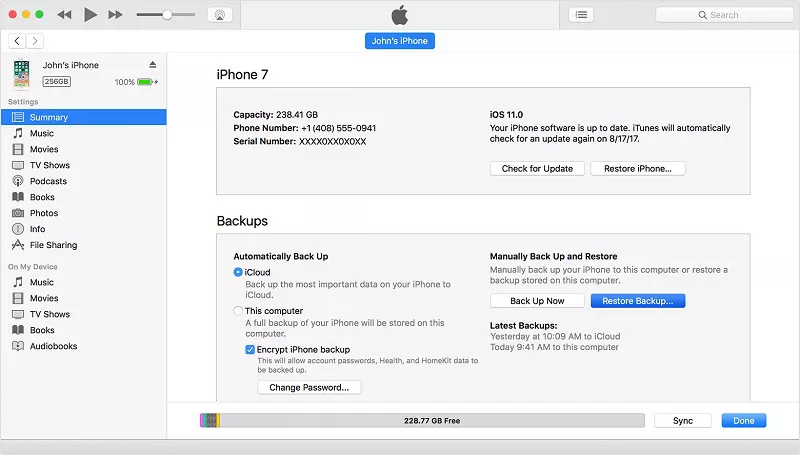
Confirm this Erase this iPhone process and enter your Apple ID password or two-factor authentication. It will take a few minutes to complete.
Fix 4: How to Unlock iPhone without Passcode via iCloud
If you cannot reset your iPhone using the methods mentioned above, iCloud is another great way. Since your iPhone is locked, you’ll need another phone or computer to login into your iCloud ID and reset it.
However, this method will only work if you have turned on the Find my iPhone feature. If you’re sure you had it turned on your iPhone, follow these steps to unlock it without a Passcode via iCloud.
Log in to the iCloud account you set up on your locked iPhone.
From the tools section of iCloud, select Find My iPhone. If you don’t need to find your iPhone, you already have it in hand.
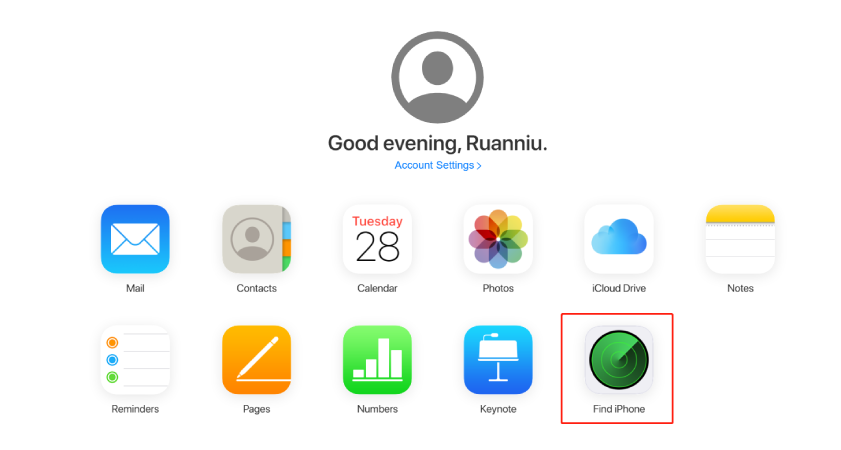
Use the second feature of this tool; Erase iPhone. Tap on Erase, and it’ll begin resetting your iPhone, including the passcode.
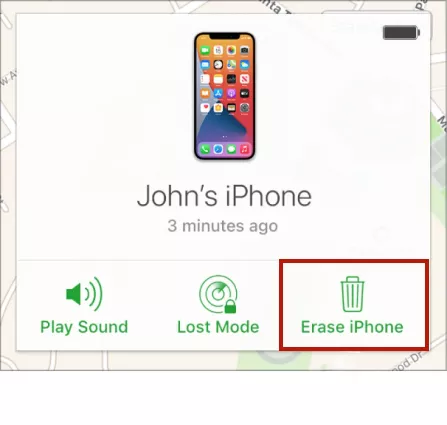
Confirm this Erase this iPhone process and enter your Apple ID password or two-factor authentication. It will take a few minutes to complete.
FAQs
Q1: How to Reset Apple ID Password?
If you forgot your Apple ID, you could simply reset it to set up a new password. Navigate to Settings >> Tap on your profile >> Password & Security and select Reset Apple ID. Follow the on-screen instructions, set up a new password, and that’s it.
Q2: How to Change Password on iPhone?
If you want to change your Apple ID password, you can navigate to Settings >> tap on your profile >> Password & Security and change your Password. Enter your current passcode and then enter the new one.
Conclusion
When you can't remember the iPhone passcode, resetting your device is the simplest way to regain access. Though it’ll wipe up everything on your device, you can simply retrieve everything if you create the backup.
We discussed different methods to reset your iPhone and passcode, we recommend using 4uKey iOS Unlocker---- Remove iPhone Passcode as it offers a one-click operation, allowing you to remove the passcode from your iPhone at a convenience of a few clicks instated of following a long lengthy procedure.
