Part 1: Why You May Need to Factory Reset iPhone 17/16 Without Password
There are several reasons you might need to know how to factory reset iPhone 16 without password or how to factory reset an iPhone 17 without password:
- Forgotten passcode: Entering the wrong passcode multiple times can disable your iPhone.
- Disabled iPhone: A disabled iPhone shows “iPhone unavailable” and prevents access.
- Face ID/Touch ID not working: If biometric authentication fails, you may need a reset to regain access.
After a factory reset, all your personal data, apps, and settings will be erased. The device will be restored to its original factory state. This is why it’s important to backup your data beforehand if possible. iCloud, iTunes, or Finder can help save your data before resetting.
Knowing how to factory reset iPhone 17/16 without unlocking can save you from a lot of stress in these situations.
Part 2: The Best & Easiest Way to Factory Reset iPhone 17
4uKey iPhone Unlocker is the simplest and most reliable solution. It is a professional iPhone unlocker that allows you to factory reset iPhone 17/16 without a password, even if Face ID, Touch ID, or passcode is not working.
The software is user-friendly, fast, and works for all iOS versions, including the latest iOS 26+. Using 4uKey ensures that you can regain access to your device safely and completely.
Steps to factory reset iPhone 17 without password:
-
Download and install 4uKey on your PC, and click “Start” to remove the screen lock and reset iPhone 17.

-
Connect your iPhone 17 to your PC using a USB cable. Once detected, follow the on-screen instructions to put it in Recovery Mode.

-
4uKey will install the firmware specific to your iPhone 17 model.

-
Once the firmware is downloaded, 4uKey will start removing the screen lock and factory reset your iPhone 17. After that, your device will restart, and you can set it up again with a new passcode.
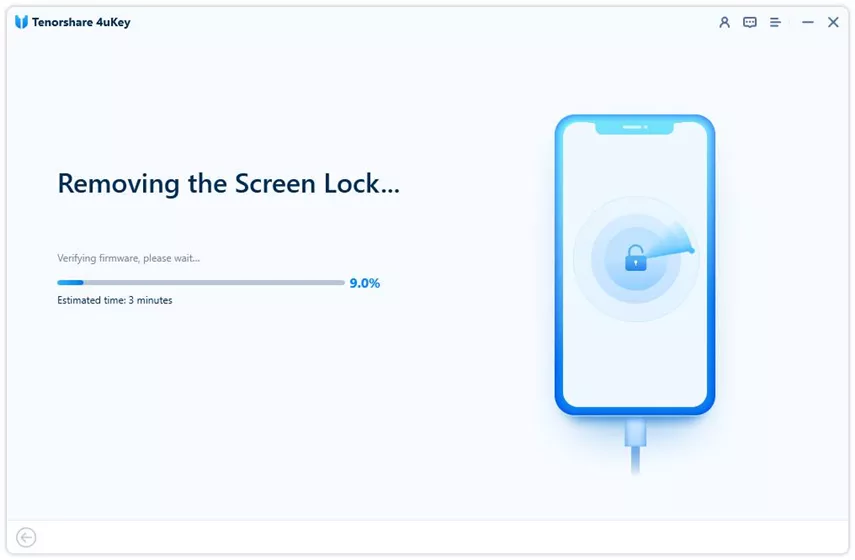

Part 3: Built-In Ways to Factory Reset iPhone (With Apple ID)
Apple provides a few ways to reset your iPhone without a password. These methods are safe but have some limitations.
Method 1: Reset iPhone 17 without PC
If you’ve forgotten the lock screen passcode for iPhone 16, you can use Apple’s iPhone Unavailable → Forgot Passcode? feature to reset your device without a computer or passcode. This method works as long as your iPhone is connected to Wi-Fi or cellular.
Follow these steps to learn how to factory reset iPhone 16 without password safely:
- On your iPhone 16 lock screen, enter the wrong passcode at least 5 times until the iPhone Unavailable screen appears with the Forgot Passcode? option.
- Tap Forgot Passcode? to start the reset process.
- On the Security Lockout screen, select Start iPhone Reset.
- Enter your Apple ID password for your account to sign out and verify your identity.
- Tap Erase iPhone to wipe your iPhone 16 clean and reset the passcode.
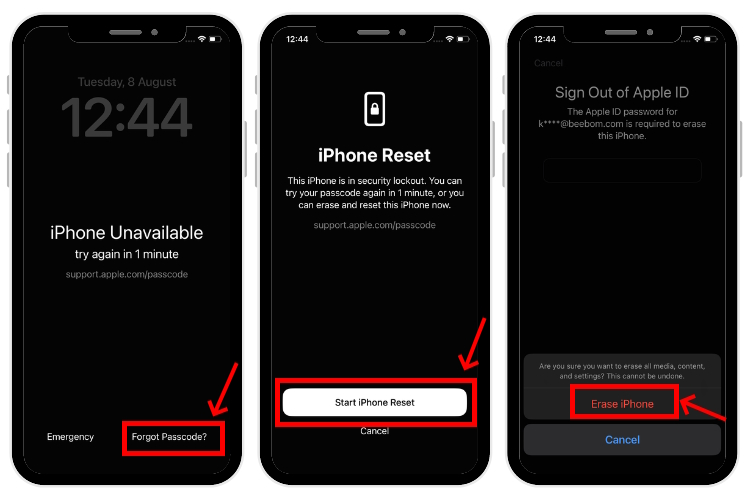
This method is useful if you want to learn how to factory reset an iPhone 17 without password without using a computer.
Method 2: iCloud Find My iPhone
Another convenient way to factory reset iPhone 16 without password or perform an iPhone 17 factory reset without passcode is by using the Find My iPhone feature. This method allows you to remotely erase your iPhone using the iCloud website or the Find My app on another iOS device with internet access.
Make sure the Find My iPhone option was enabled and linked to your iCloud account before the device was locked.
Follow these steps to reset iPhone 17:
- Visit iCloud.com/find from any web browser.
- Sign in using your Apple ID and password linked to the iPhone you want to reset.
- Click All Devices at the top left and select your iPhone 16 or iPhone 17. If your device is offline, it will not appear in the list, and this method will not work.
- Click Erase This Device to remotely wipe all data and remove the passcode from the Lock Screen.
- Confirm your selection and wait for the process to complete. Once the iPhone is restored to factory settings, you can access it without entering the passcode.
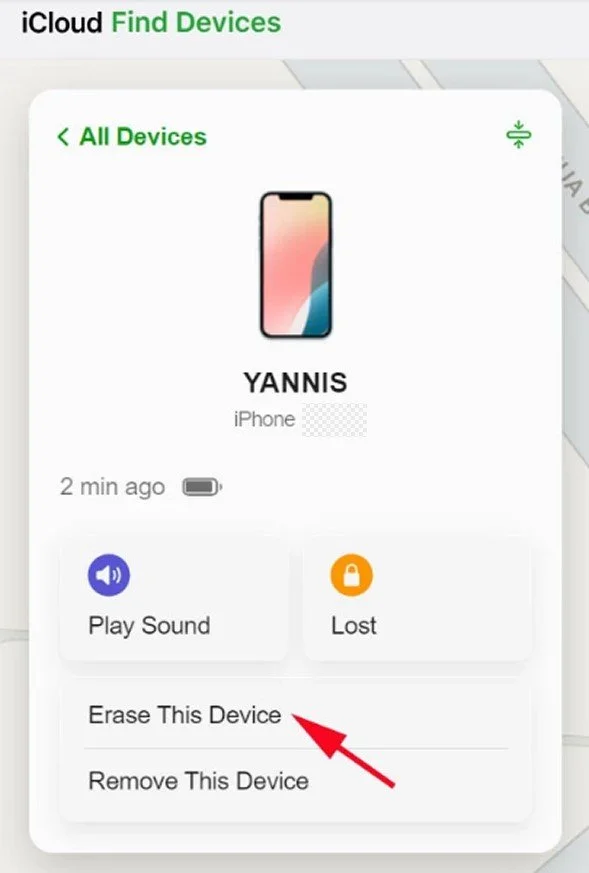
Note: Always make sure to backup your important files beforehand so you can restore your data after the reset.
Method 3: iTunes/Finder Recovery Mode
One of the most reliable ways to how to factory reset iPhone 17/16 without password is by using iTunes or Finder. This method works if you cannot use the “Forgot Passcode?” option because your iPhone isn’t connected to Wi-Fi or cellular.
Here is how to do:
- Turn off your iPhone 16 or iPhone 17.
- Press and hold the Side button while connecting your iPhone to a computer. Keep holding until the recovery mode screen appears.
- Open iTunes on PC or Finder on Mac.
- When your iPhone is detected, select Restore, then confirm Restore and Update.
- Wait for the process to finish. If the iPhone exits recovery mode, repeat Step 2.
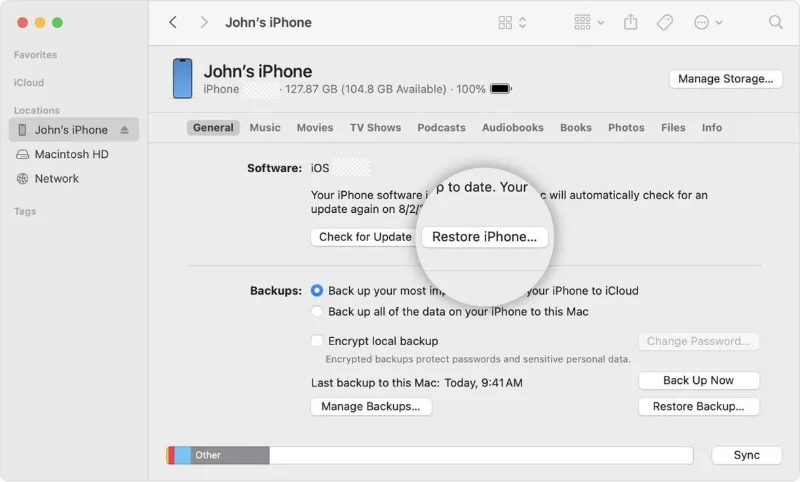
This method is useful for iPhone 17 factory reset without passcode or how to factory reset iPhone 17 with buttons, ensuring your device is fully restored even if you forgot your passcode.
Limitations: iTunes or Finder may not detect the iPhone sometimes, making this method less reliable.
Part 4: FAQs about iPhone 17 Reset
1. Can I factory reset iPhone 16 without computer?
Yes. You can use the iPhone Unavailable → Forgot Passcode? option or iCloud Find My iPhone to erase your device without a computer.
2. Does factory reset remove Apple ID?
A factory reset removes all data, but if Find My iPhone is enabled, you’ll still need the original Apple ID to activate the device. Tools like 4uKey can bypass this.
3. Will resetting iPhone 17 delete all data?
Yes. A factory reset erases all apps, photos, contacts, and settings. Always backup important data before proceeding.
4. Is 4uKey safe to use?
Yes. 4uKey iPhone Unlocker is trusted software that safely resets iPhones without causing harm to the device. It’s widely recommended for how to factory reset iPhone17 without password.
Conclusion
Knowing how to factory reset iPhone 17/16 without passcode is crucial when your device is disabled, locked, or your Face ID/Touch ID isn’t working. Apple’s built-in methods like iCloud, iTunes/Finder, and recovery mode are useful, but they have limitations.
For the easiest, safest, and most reliable solution, 4uKey iPhone Unlocker is highly recommended. Start using 4uKey today to reset your iPhone without stress and regain full control of your device.
Updated: 2025-09-11 09:54:09 / Unlock iPhone
