Method 1: How to Unlock iPad without Passcode on Lock Screen
The first method works only if you remember your Apple ID and password that has been signed in on your locked iPad. And your iPad must be updated to iOS 15.2 and later. Otherwise, we recommended skipping to the second method. As for this, follow the directions given below to unlock iPad without passcode right from the lock screen.
- Step 1. Keep entering the wrong passcode until you see the option of Erase iPad comes on the screen. Tap on that.
- Step 2. You will be asked to enter the Apple ID password which had been logged into the iPad already.
- Step 3. This will factory reset the iPad which enables you to use the iPad again.
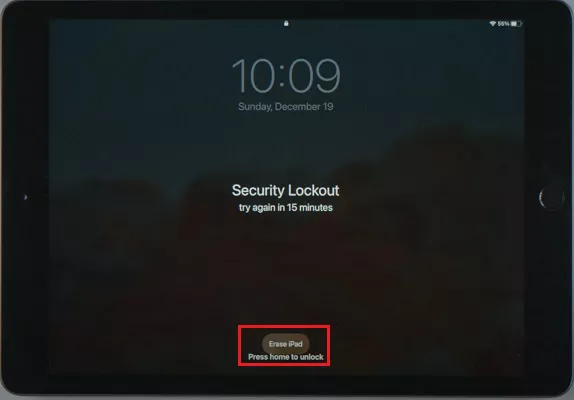
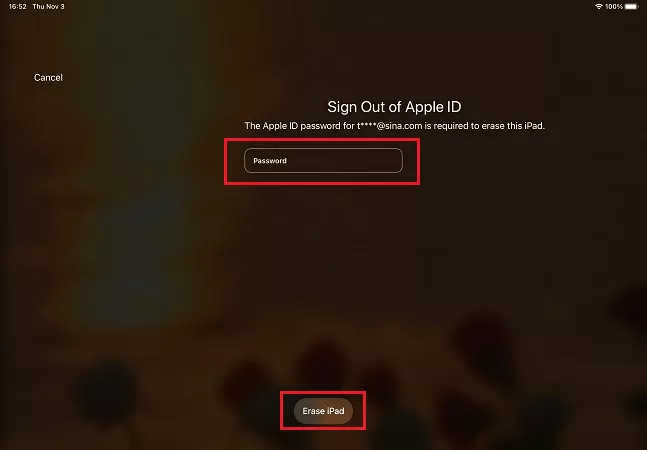
Method 2: How to Unlock iPad without Password via iPad Unlocker
The easiest and effective way to unlock iPad without passcode is by using 4uKey for iOS as it can unlock all iOS devices without passcode in a few minutes. 4ukey can not only remove passcode, but also overcome the barriers of Face ID, screen time passcode and MDM lock.
Download and Start 4uKey
Download, install and run 4ukey on your computer. Click start to begin the process.

Start to Remove Screen Lock
Connect your iPad to the computer using the lightning-fast cable so that 4ukey can detect it. Click Next.

Download Firmware Package
After a successful connection, download the latest firmware package. Wait until the download completes.

Unlock iPad Successfully
Click on start remove to begin passcode removal process. Finally, you will see a success message on your screen.

Method 3: How to Unlock iPad without Password via iTunes Restore
If you have a computer which you have been used to managing your iPad through iTunes, you can use iTunes and unlock an iPad without passcode. After iTunes restore, all the iPad data and settings including the screen lock get removed. Here are the steps you can follow to unlock iPad without password via iTunes.
- Step 1. Connect the iPad to the computer and run iTunes on it.If available, it’s good to have a backup of your data.
- Step 2. From the devices tab, click on Summary or General. And then tap on Restore iPad.
- step 3. Your iPad will be restored and all data and locks removed.
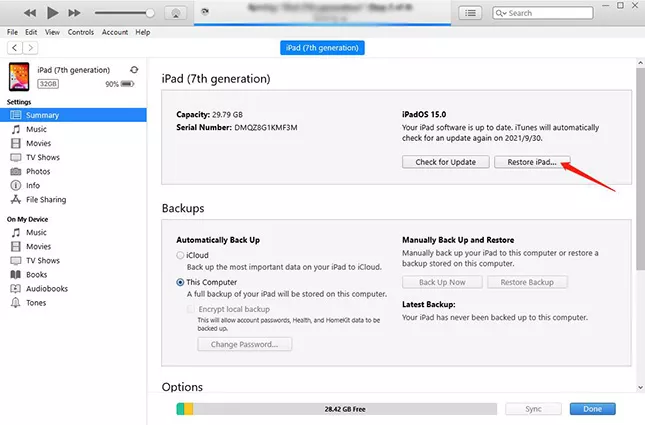
Method 4: How to Unlock iPad without Password with Apple ID
The last method on our list is using iCloud.com. You can use this method on any device available to you that can open a browser and connect to the internet. It erases your iPad signed in with the same Apple ID you used to sign in iCloud.com.
- Step 1. On a browser, open iCloud.com and login using the Apple ID and password.
- Step 2. Click on Find iPhone or Find My. Enter your password again if prompted. And select your iPad from the All Devices list.
- Step 3. Tap on Erase iPad and confirm your action. The iPad will restart once the process is completed here.
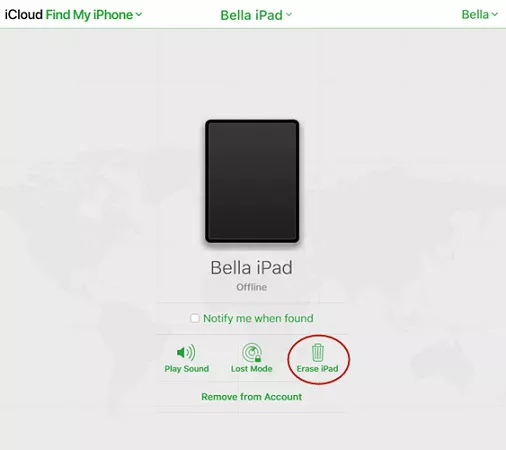
Video Tutorial on How to Unlock iPad without Passcode
Final Words
It happens that we forgot the passcode on our iPads. With the above 4 tips on how to unlock iPad without passcode, you can get into your locked iPad and use it again. And 4uKey for iOS should be your top option to unlock iPad or iPhone.
