Part 1: How to Unlock Pattern Lock in Samsung without Losing Data
When a Samsung phone user forgets the pattern lock and cannot unlock the phone, he searches for a solution online. However, all the readily available solutions erase phone data along with the removal of the pattern lock. But most users cannot afford to lose their phone data because of important documents, personal photos, and memorable videos. That is why users search for solutions that can remove the forgotten pattern lock keeping the phone data intact.
And here are three legitimate methods on how to unlock Samsung pattern lock without losing data.
- Way 1: Use Pattern Unlock Tool to Unlock Samsung Pattern Lock without Losing Data
- Way 2: Unlock Pattern Lock In Samsung without Losing Data via Samsung Account
- Way 3: Use ADB Tool to Unlock Pattern Lock in Samsung without Losing Data
Way 1: Use Pattern Unlock Tool to Unlock Samsung Pattern Lock without Losing Data
4uKey for Android one of the best Samsung pattern unlock tools, will save you a good deal of trouble by removing screen lock from Samsung phone with just a few clicks. It allows you to unlock all the different types of screen locks, such as pattern, PIN, and password. It is equally effective in removing biometric locks such as face ID and fingerprint lock.
You can unlock Samsung phone without losing data, depending on your Samsung phone model via 4uKey for Android. To be more specific, the tool can remove the pattern lock if you are using an earlier Samsung phone. All you need to do is to install the tool on your computer and connect your phone to your computer. Thereafter, let it unlock your Samsung phone pattern lock in simple steps without data loss.
Choose Unlock Mode
Launch the application and click on the Remove Screen Lock option.
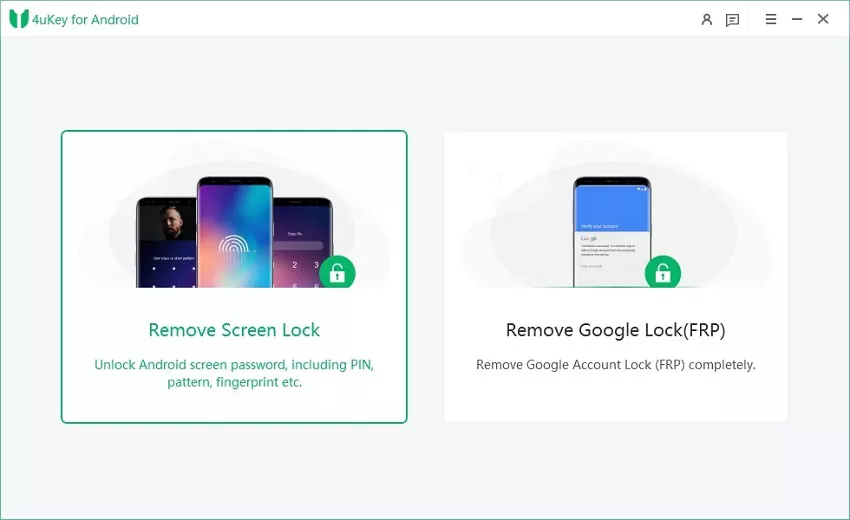
Start to Remove Pattern Lock
Click on the Remove Screen Lock without Data Loss option. On the next screen, click on the Start button.
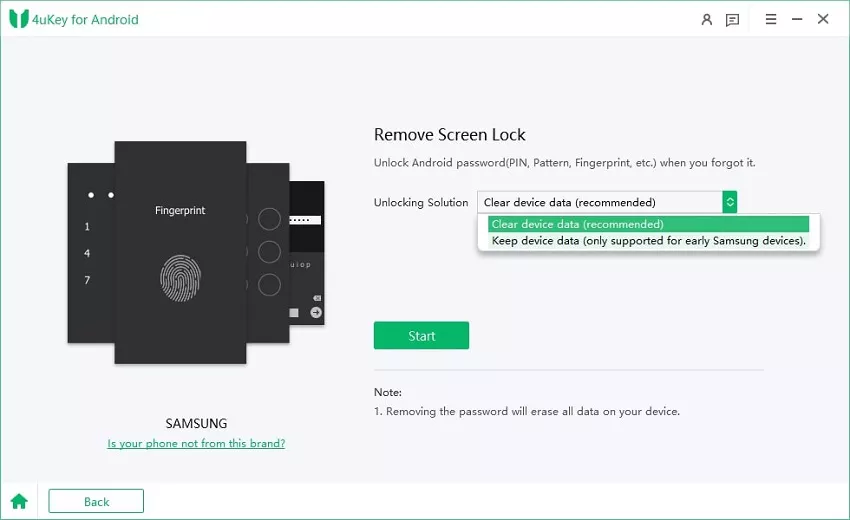
Select Device Model
Select your Samsung device name and model. Click on the Next button to proceed. If you do not know your device name or model, click on “Don’t know the device model?” to check out the instructions to find out the device model.
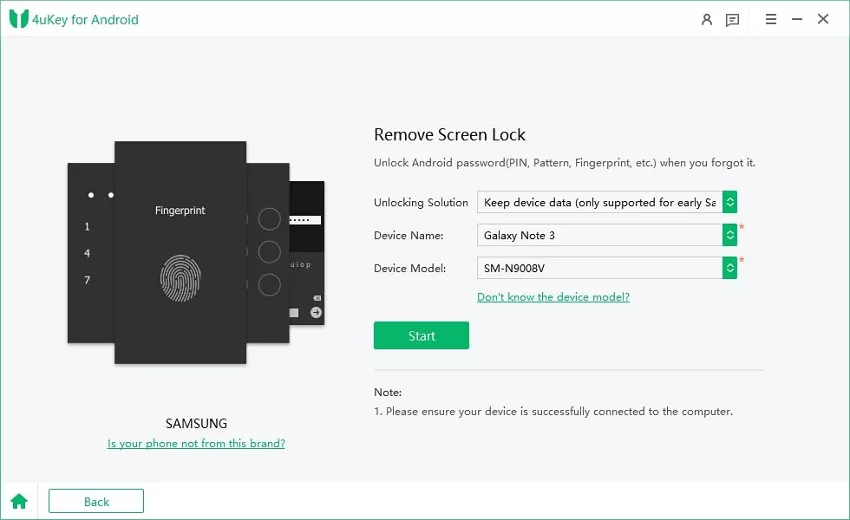
Note: If you do not find your Samsung device model in the list, you have to try out the other alternative ways we have mentioned in the next section.
Download Data Package
On the next screen, click on the Next button, and you will see a pop-up message. Click on the Confirm button to proceed. The tool will download the data package related to your phone name and model. Once downloaded successfully, you will get a confirmation message. Click on the Next button.
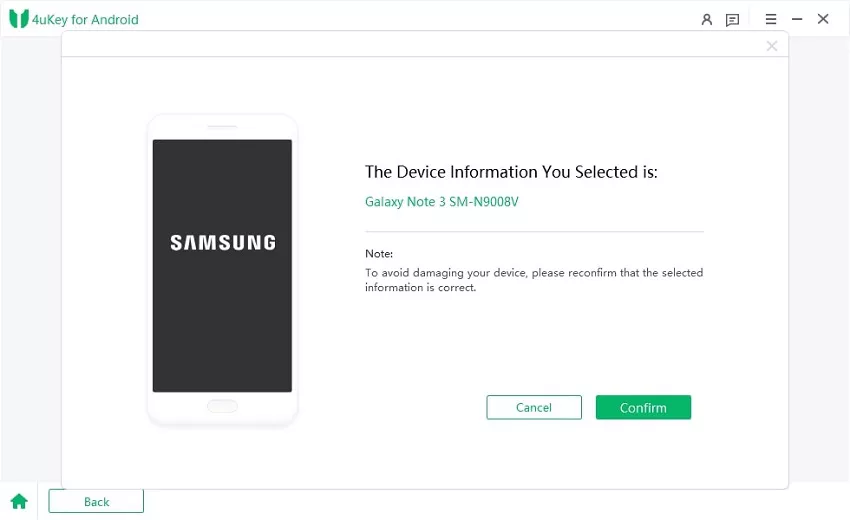
Put Device into Download Mode
You will see instructions on your screen regarding how to put your Samsung device into Download mode. Execute the steps and click on the Start button.
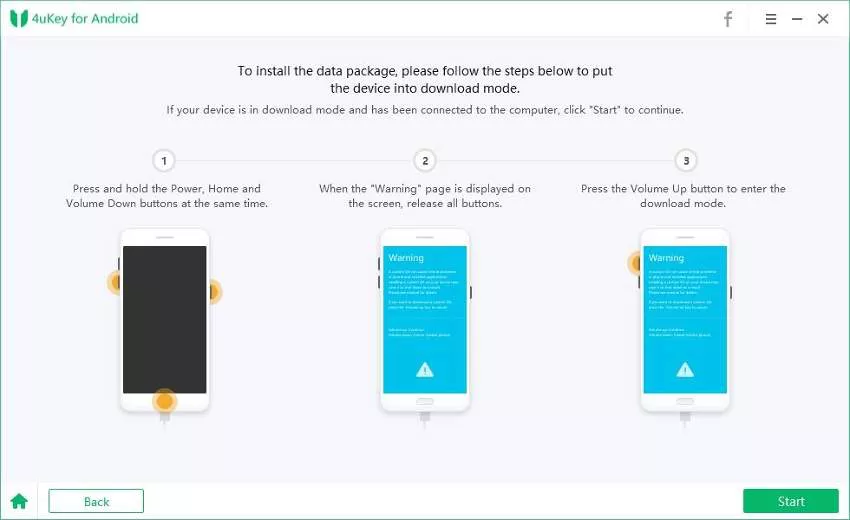
Unlock Samsung Pattern Successfully
The tool will remove the phone pattern lock successfully, and you will see a confirmation message. Click on the Done button, and thereafter, you can disconnect your phone from the computer.
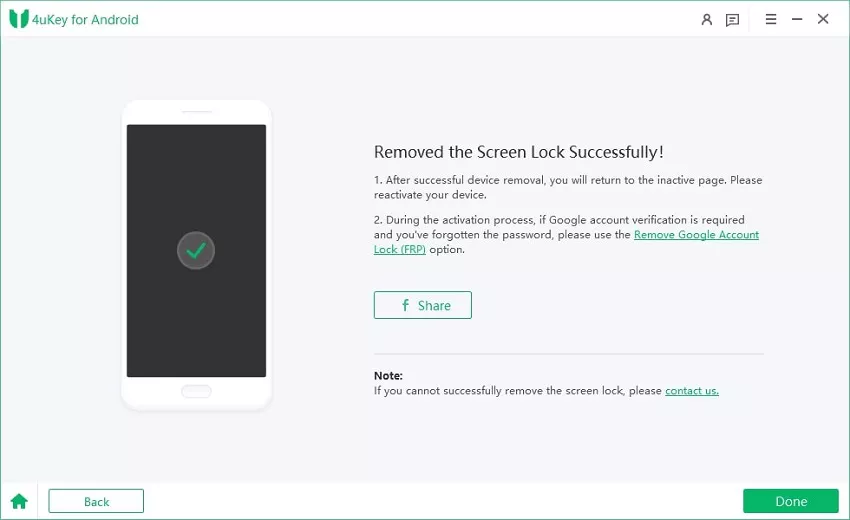
Way 2: Unlock Pattern Lock In Samsung without Losing Data via Samsung Account
If the above method doesn’t work for you, try utilizing the remote-recovery feature called Find My Mobile that comes with your device. Find My Mobile allows you to remotely Samsung pattern lock instantly without losing data, but with the presumption that you have signed into your Samsung account from your device and the Remote unlock option has been enabled beforehand.
Here are the steps on how to remove pattern lock on Samsung without data loss via Samsung Find My Mobile.
- Step 1. Take your computer or another smartphone and visit Find My Mobile website. Click on the Sign In button. Make sure that the internet connection is turned on your Samsung phone.
- Step 2. Enter the login credentials of the Samsung account linked to your locked Samsung phone. Click on the Sign In button to proceed.
- Step 3. Your Samsung device name will appear on the right side of the screen. Below that, you will find several actionable icons. Click on the Unlock icon to unlock your Samsung phone’s pattern lock instantly.
- Step 4. Click Unlock to confirm. You will get a pop-up window where you have to enter your Samsung account’s password for verification.
- Step 5. Wait for Find my mobile to delete the screen lock pattern on your phone. Once done, check your Samsung phone to find it in its unlocked state.
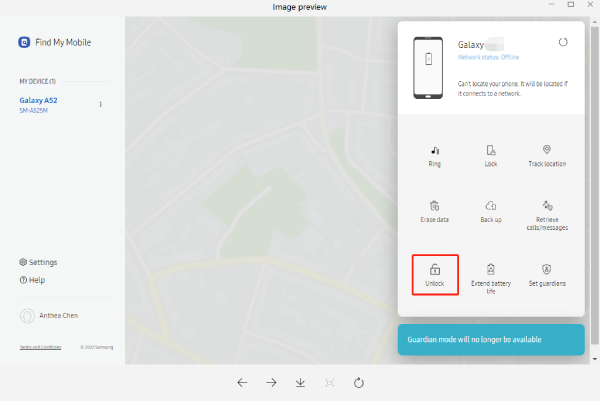


Way 3: Use ADB Tool to Unlock Pattern Lock in Samsung without Losing Data
ADB tool is the most common application that professionals use to unlock pattern locks in Samsung phones without losing any data. The only prerequisite is that your Samsung phone should have USB debugging activated beforehand. ADB tool works with almost all Samsung phones when it comes to unlocking the screen lock. Here are the steps to Samsung pattern unlock without data loss via ADB tool.
- Step 1. Download ADB tool on your PC for Samsung phone. Install ADB tool from the installer file by following the on-screen instructions.
- Step 2. Connect your Samsung phone to your computer via USB cable.
- Step 3. Go to the folder where ADB tool is installed and press the Shift key and right-click inside the folder. Select the Open Command Prompt /PowerShell window here option.
- Step 4. Type “adb shell rm/data/system/gesture.key” and press Enter key.
- Step 5. Restart your Samsung phone, and you will find your locked Samsung phone in the unlocked state.
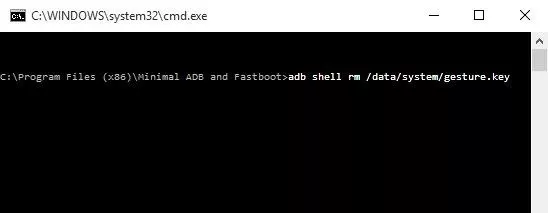
However, we do not recommend this method as it is meant for professionals and advanced users. Any misstep can lead to the wiping out of phone data as well as bricking Samsung phones.
Part 2: How to Remove Pattern Lock in Samsung [Data Loss]
If you have tried removing your Samsung phone’s screen lock with the methods we have mentioned, but they are not working for your Samsung phone, you will to have to remove the pattern lock with the following solutions. But note that you will lose all the data on your phone after you bypass the Samsung pattern lock.
That said, let’s see how to bypass pattern lock on Samsung, with the following two legitimate ways.
- Way 1: Bypass Pattern Lock on Samsung with a Few Clicks
- Way 2: Unlock Samsung Pattern with Google Account's Help
Way 1: Use Pattern Unlock Tool to Unlock Samsung Pattern Lock without Losing Data
We have already stated 4uKey for Android to bypass pattern lock on earlier Samsung phones. However, if it is not applicable to your Samsung phone, you can try another solution provided by the same tool to bypass the pattern lock, so long as you don’t mind data loss or you back up your data regularly.
Here are the steps on how to unlock Samsung phone forgot pattern via 4ukey for Android.
Choose Unlock Mode
Launch Tenorshare 4uKey for Android on your computer. Click on the Remove Lock Screen option. Connect your Samsung phone to the computer via USB cable.
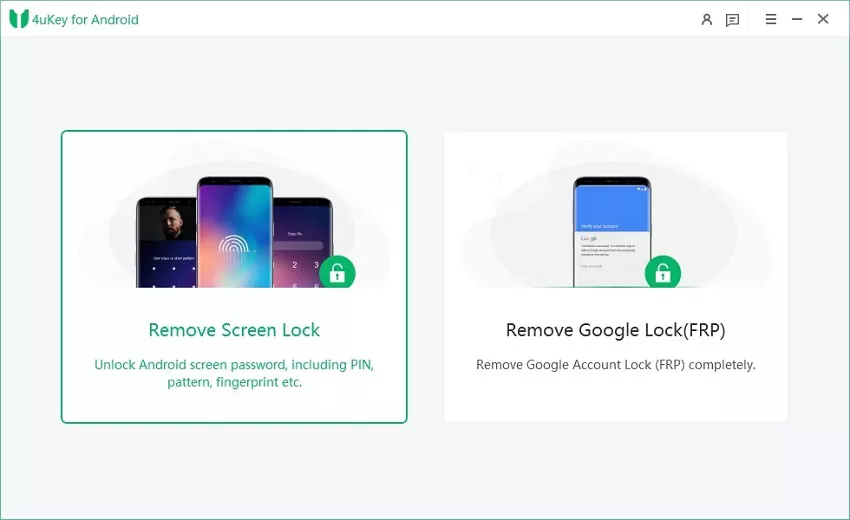
Start to Remove Pattern Lock
Click on the Remove Screen Lock option (the first one)on the next screen. Click on the Start button to proceed.
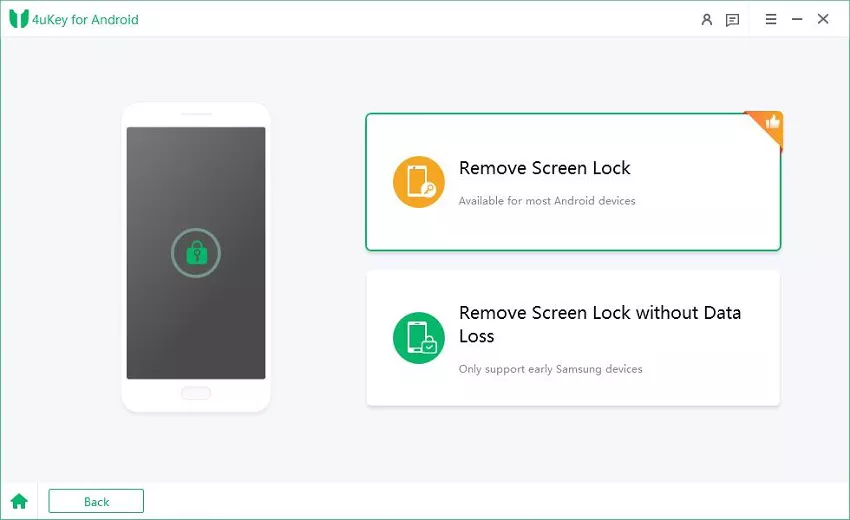
Confirm Data Loss
A pop-up data loss warning message will appear, and click on the Yes button.
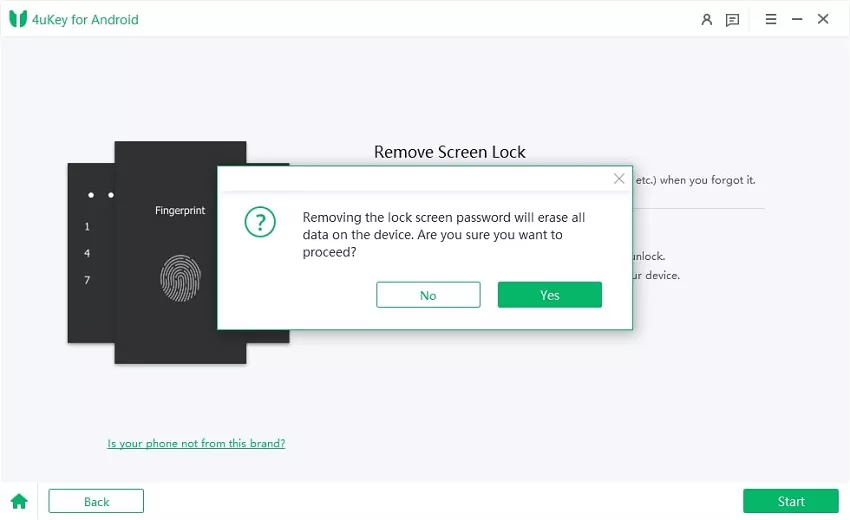
Set up Device
Wait for some time for the pattern lock removal process to get completed. On the next screen, you will see some instructions on the screen. You should follow the instructions to set up your device.
Unlock Samsung Pattern Successfully
Once done, 4uKey for Android will remove your Samsung pattern lock immediately. Within a few minutes, you will see a success message. Click on the Done button and disconnect your Samsung phone.
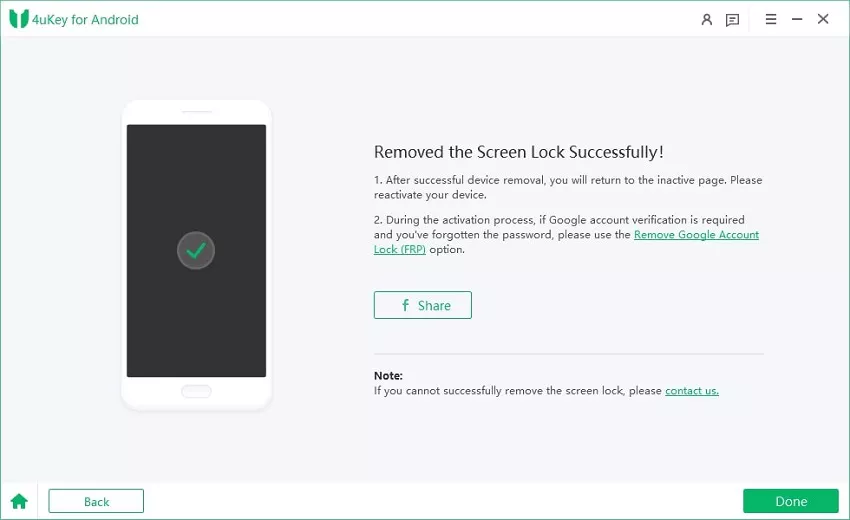
Attention note:
In the event that you stuck on Google account verification, 4uKey for Android can help you out by bypassing Samsung FRP lock.
Way 2: Unlock Samsung Pattern with Google Account's Help
You can unlock the pattern lock of your Samsung phone with your Google account as well. Google’s Find My Device web service comes with the Erase Device option that allows you to perform a factory reset on your Samsung phone remotely.
Since every Samsung user is prompted to linked their phone to a Google account and Find my device is enabled by default, and hence, this method has universal application. Here are the steps on how to unlock Samsung phone pattern using your Google account.
- Step 1. Open the web browser on any phone or laptop. Visit Find My Device website. Enter the login credentials of your Google account. The account must be linked to your locked Samsung phone.
- Step 2. After logging in, click on the Erase Device option.
- Step 3. You will see a warning message that you will lose data if you proceed. Click on the Erase Device button.
- Step 4. You will be asked to enter the password of your Google account for verification. You have to ensure that the internet connection is turned on in your Samsung account for the process to get completed. Thereafter, you will find your Samsung phone in the unlocked state.
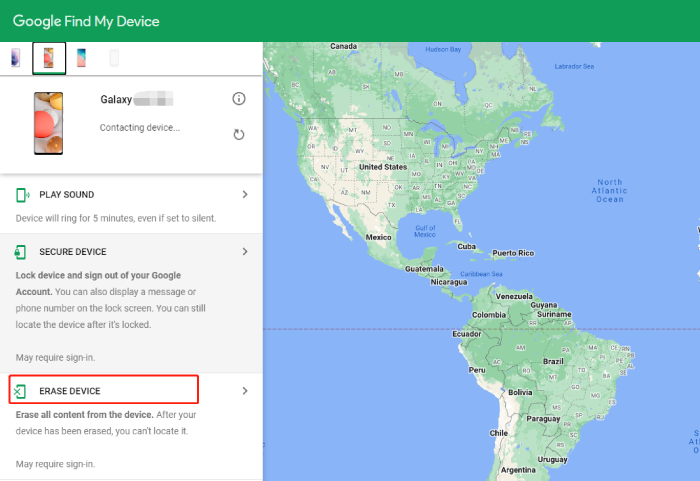
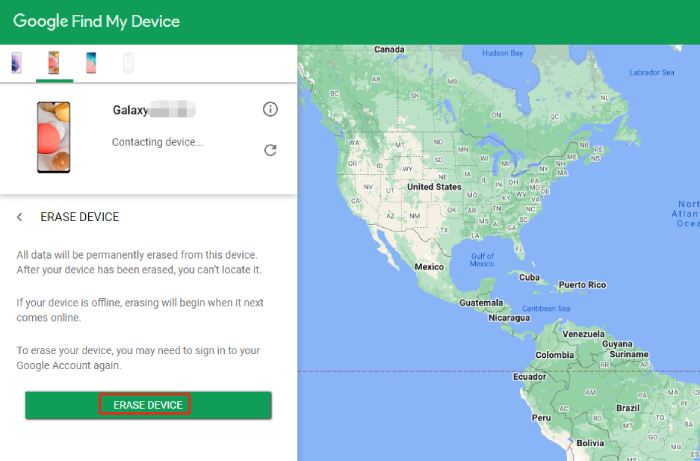
Final Thoughts
To sum it up, you can successfully unlock the pattern lock in Samsung phone without losing data. We have stated all the legitimate solutions for how to unlock pattern lock in Samsung without losing data. But the methods have certain prerequisites and conditions, and you have to see if your Samsung phone can fulfill them. We recommend 4uKey for Android to remove Samsung phone’s pattern lock in simple steps.
