Part 1. Overview: What Is MediaTek Universal Tool?
The MediaTek Universal Tool software helps Android users with MediaTek chipsets solve various software problems. From bypassing Google FRP to removing screen locks and resetting devices, it offers a wide range of features.
It is commonly used by technicians and advanced Android users, especially when facing issues like forgotten passwords or locked bootloaders.
Key Features of MediaTek Universal Tool
- Pattern/PIN Unlock - Remove forgotten pattern lock, PIN, password, or screen locks
- FRP Bypass - Bypass Google Account (FRP) lock on MediaTek-based Android devices
- Wipe Data/Factory Reset- Perform a factory reset even without device access
- Bootloader Unlock - Unlock bootloader to allow flashing custom ROMs or recoveries
Part 2. How to Download MediaTek Universal Tool (Free Version)
System Requirements
- Operating System: Windows XP, 7, 8, 10, or 11 (32/64-bit)
- RAM: Minimum 2 GB RAM
- Processor: Intel or AMD Dual Core and above
- USB Drivers: Latest MediaTek USB VCOM Drivers
Steps to Download MediaTek Universal Tool
- Step 1:Download the MediaTek Universal Tool ZIP file from a reliable tech support website (e.g., GsmAtozTool).
- Step 2:Extract the file and locate the MediaTek Universal Tool.exe.
- Step 3:Install the required drivers: USB DK Driver and MediaTek Driver.
- Step 4:Disable antivirus software temporarily to avoid file blocking.
- Step 5:Run the tool as administrator.
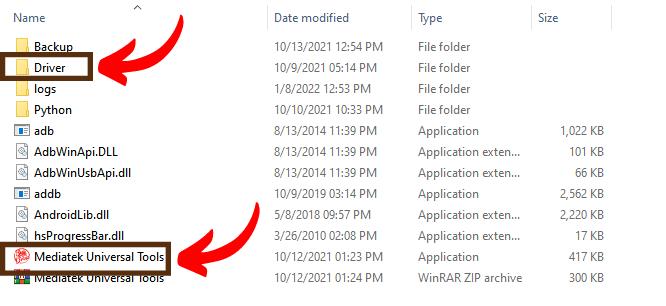
Risks of Using Cracked Versions
- Cracked tools may contain malware and steal data.
- They often lack updates and fail on newer devices.
- You risk legal penalties for copyright violations.
- No customer support is available if something goes wrong.
Part 3. How to Use MediaTek Universal Tool
Important Notes Before You Start
- This tool does not support Qualcomm or Spreadtrum devices — it is strictly for MTK chipsets.
- Success may vary by phone brand and security patch level.
- If your device has Secure Boot or is encrypted, you may need a different advanced tool.
- Always disable antivirus temporarily while running the tool — it may falsely detect it as malware due to its nature (false positive).
Here’s the simple guide to performing the most common tasks using the tool:
Unlock Screen Locks
- Step 1:Boot the device into Recovery Mode (Power + Volume Up).
- Step 2:Select Format Data/Factory Reset.
- Step 3:Launch the tool and click Start.
- Step 4:Power off the phone and press Volume Up + Down to enter BROM Mode.
- Step 5:The device will be detected and the tool will remove the lock.
Bypass Google FRP Lock
- Step 1:Open the tool and click Clear FRP, then click Start.
- Step 2:Enter BROM Mode using Volume Up + Down.
- Step 3:The tool will automatically erase the FRP lock.
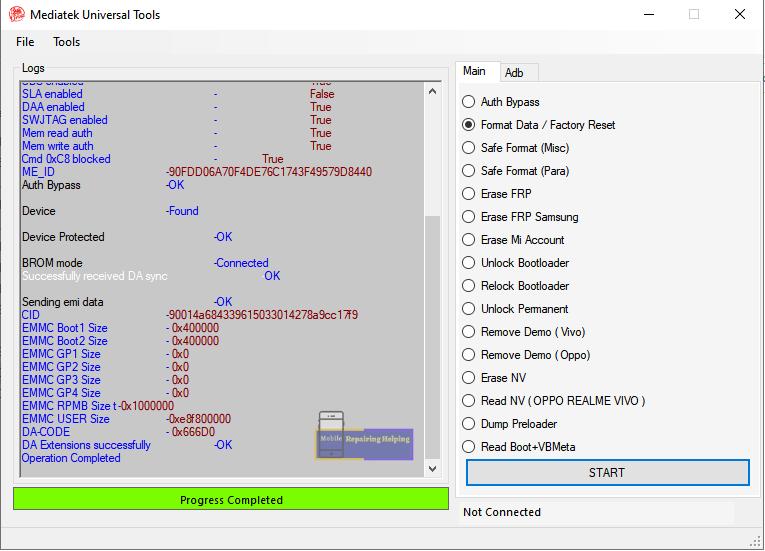
Part 4. Pros & Cons of MediaTek Universal Tool
Pros
- Offers full management of MTK devices—from firmware updates to backups.
- Completely free and eliminates the need for expensive service center visits.
- Supports a wide range of MediaTek devices with features like rooting, unlocking, and flashing.
Cons
- Incorrect use (e.g., during flashing or rooting) can brick the device.
- Rooted devices are more exposed to malware and unauthorized access.
- Rooting or unlocking may void your manufacturer’s warranty.
- Some functions still require basic technical knowledge or familiarity with Android tools.
Part 5. Best Legal Alternative to MediaTek Universal Tool Free Download
If you need a secure and user-friendly solution to unlock Android devices without risking damage or legal issues, 4uKey Android Unlocker is a top choice.
Unlike some unofficial tools, 4uKey is fully legal and backed by professional customer support, ensuring a smooth and reliable experience.
Why Choose 4uKey Android Unlocker?
- 100% legal software with regular updates and no risk of malware.
- Easily remove screen lock, PIN, pattern, or password without rooting your phone.
- Designed for beginners with a clean, step-by-step interface.
- Avoid common errors like bootloop or bricking associated with flashing tools.
- Supports thousands of Android models, including Samsung, Xiaomi, Huawei, and more.
How to Use 4uKey Android Unlocker
Download and launch the 4uKey for Android on your computer. Next, connect your Samsung device that you want to unlock and choose the “Remove Google Lock (FRP)” option.
- Next, choose your device OS and click the “Remove Now” button.
Follow all the important steps mentioned on the screen and choose the "Next" option. Soon, the app will start removing the password.
- You will be asked to enable the USB debugging on your screen, so click the “OK” button.
- Within a few seconds, your Google FRP lock will be successfully bypassed.
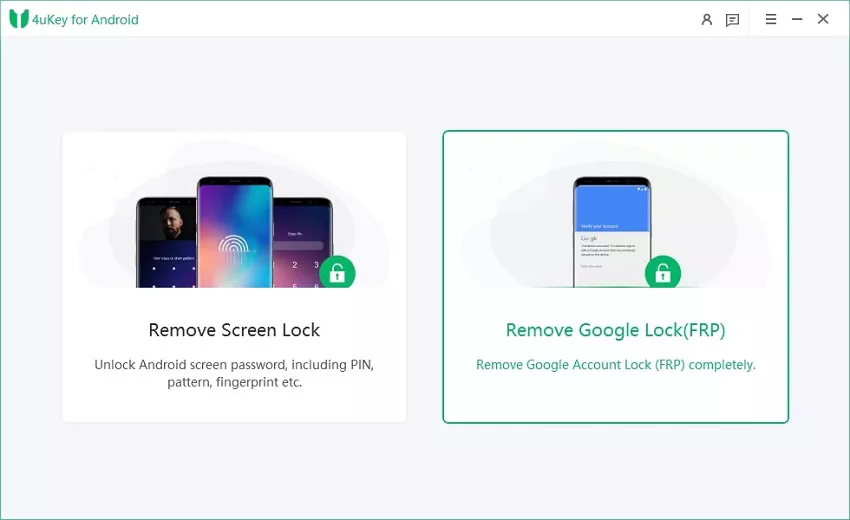
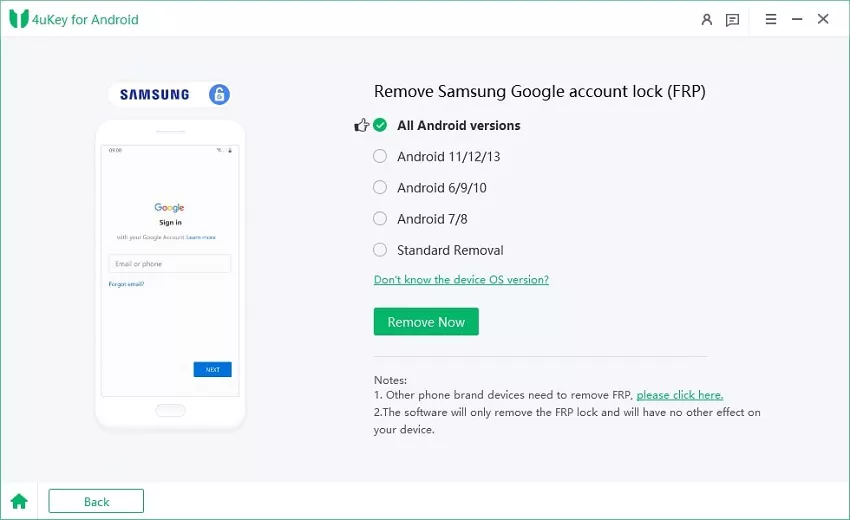
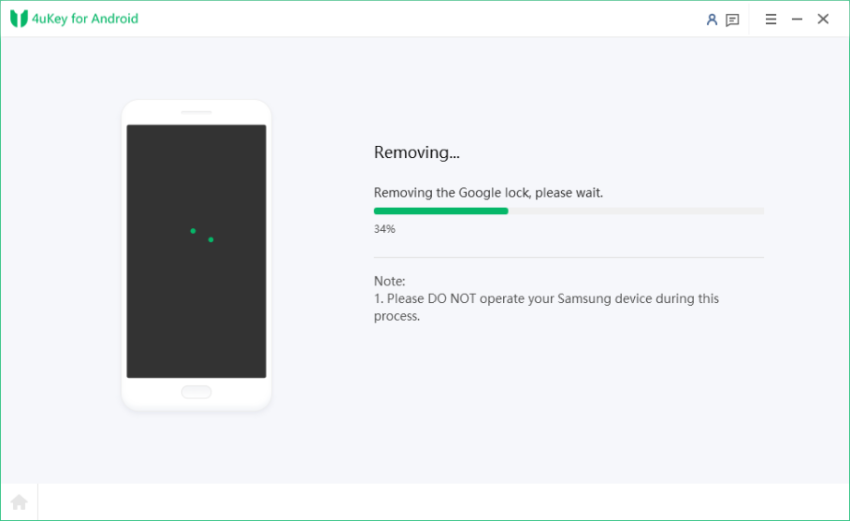
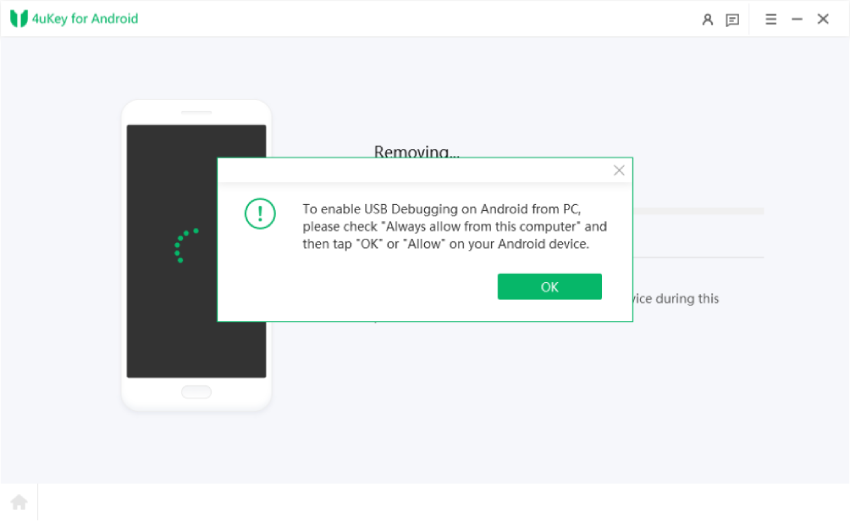
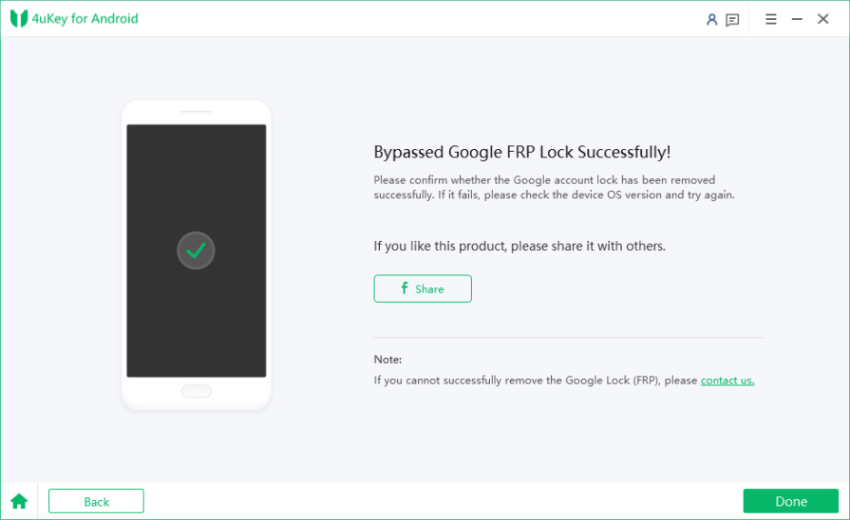
Part 6. Frequently Asked Questions (FAQs)
Q1: Is MediaTek Universal Tool crack version safe?
No. Cracked versions pose security risks, may brick your device, and are illegal. Use official tools or trusted alternatives like 4uKey Android Unlocker.
Q2: Can I use MediaTek Universal Tool on any Android device?
No. It is designed for MediaTek-based devices only. Always check compatibility before use.
Q3: What is TMT MediaTek Universal Tool?
The TMT MediaTek Universal Tool V3.0 (2025) is packed with advanced features and upgraded compatibility. It supports: AUTH disable, MiCloud Unlock, FRP Erase (Old/New/Samsung), Factory Reset, Bootloader Unlock, Backup & Restore, etc.
Conclusion
The MediaTek Universal Tool is powerful for users with technical knowledge and MediaTek devices. It offers robust features like FRP bypass, MiCloud unlock, and bootloader operations.
However, if you’re a beginner or concerned about security, we highly recommend using 4uKey Android Unlocker. It’s easy, safe, and effective—no technical skills required.
Updated: 2025-08-20 10:13:36 / Unlock Android
